Python List Vs Tuple Tutorial
Introduction
Python offers a wide range of data structures to store and manipulate collections of data. Two commonly used data structures are lists and tuples. Both lists and tuples are sequences that can hold multiple elements, but they have distinct characteristics and use cases. This tutorial will explore the main differences between lists and tuples, highlight functions unique to each, and provide examples to illustrate their usage.
List
In Python, a list is a versatile and fundamental data structure that serves as a collection of elements in a specific order. It allows you to store multiple values of different data types, such as numbers, strings, or even other lists, within a single container. Lists are enclosed within square brackets [ ] and elements inside the list are separated by commas.
One of the most distinctive features of lists is their mutability, meaning you can modify, add, or remove elements after the list is created. This makes lists dynamic and flexible for various programming tasks. You can change individual elements, append new elements to the end, insert elements at specific positions, and even delete elements from the list.
Lists support various built-in methods and functions, making it convenient to manipulate and work with the data they contain. You can access elements by their index, perform slicing to extract sub-lists, iterate over the elements using loops, and perform various list operations like concatenation and repetition.
Examples of a List:
numbers = [1, 2, 3, 4, 5]
#Example 2: A list of strings
fruits = ["apple", "banana", "cherry", "date"]
#Example 3: A mixed list containing different data types
mixed_list = [42, "hello", 3.14, True]
Tuple
In Python, a tuple is an ordered and immutable collection of elements. It is a data structure that allows you to store multiple items of different data types within a single object. Tuples are defined using parentheses () and can hold elements separated by commas. Once a tuple is created, its elements cannot be changed or modified, making it an immutable data type.
Unlike lists, which are mutable and enclosed in square brackets [], tuples are designed to hold data that should remain constant throughout the program’s execution. This immutability ensures data integrity and prevents accidental changes to the tuple’s elements.
Tuples are often used to represent fixed collections of related values, such as coordinates, RGB color codes, database records, or configuration settings. Their ability to store elements of various types in a specific order makes them versatile for organizing and accessing data in a structured manner.
Example of a Tuple:
# Example 1: A tuple of integers
numbers = (1, 2, 3, 4, 5)
# Example 2: A tuple of strings
fruits = ("apple", "banana", "cherry", "date")
# Example 3: A mixed tuple containing different data types
mixed_tuple = (42, "hello", 3.14, True)
Main Differences between Lists and Tuples:
- Mutability:
List: Lists are mutable, meaning you can modify their elements after creation. You can add, remove, or change elements within a list.
Tuple: Tuples, on the other hand, are immutable. Once a tuple is created, its elements cannot be modified. You cannot add, remove, or change elements in a tuple.
# List example
my_list = [1, 2, 3]
my_list[0] = 10 # Modify an element
my_list.append(4) # Add an element
my_list.remove(2) # Remove an element
print(my_list) # Output: [10, 3, 4]
------------------------------------------------------
# Tuple example
my_tuple = (1, 2, 3)
# my_tuple[0] = 10 # This will raise a TypeError
# my_tuple.append(4) # This will raise an AttributeError
print(my_tuple) # Output: (1, 2, 3)
- Syntax:
List: Lists are enclosed in square brackets [ ]. Elements inside the list are separated by commas.
Tuple: Tuples are enclosed in parentheses ( ). Elements inside the tuple are separated by commas.
# List Example
my_list = [10, 20, 30, 40] # A list of integers
names = ["Alice", "Bob", "Charlie"] # A list of strings
mixed_list = [1, "hello", 3.14] # A mixed list
-------------------------------------------------------------
# Tuple Example
my_tuple = (10, 20, 30, 40) # A tuple of integers
names_tuple = ("Alice", "Bob", "Charlie") # A tuple of strings
mixed_tuple = (1, "hello", 3.14) # A mixed tuple
- Performance:
List: Lists might have slightly lower performance compared to tuples due to their mutability. Modifying a list can require resizing and memory allocation.
Tuple: Tuples, being immutable, have better performance than lists, especially in scenarios where elements remain constant.
import time
# Creating a list and a tuple
my_list = [1, 2, 3, 4, 5]
my_tuple = (1, 2, 3, 4, 5)
# Measuring access time for the list
start_time = time.time()
for _ in range(1_000_000):
_ = my_list[2] # Accessing the third element
list_time = time.time() - start_time
# Measuring access time for the tuple
start_time = time.time()
for _ in range(1_000_000):
_ = my_tuple[2] # Accessing the third element
tuple_time = time.time() - start_time
# Printing results
print(f"List Access Time: {list_time:.6f} seconds")
print(f"Tuple Access Time: {tuple_time:.6f} seconds")
- Use Cases:
List: Lists are ideal when you need to store collections of items that can change over time, such as dynamic data or mutable sequences.
Tuple: Tuples are suitable for situations where you want to ensure data remains constant and unchangeable, like storing coordinates, configuration settings, or database records.
Similarities Between List and Tuple:
- Ordered Collection: Both lists and tuples are ordered collections, meaning the elements are stored in a specific sequence, and the order of elements is preserved.
- Indexing: Both lists and tuples use indexing to access individual elements. Indexing starts from 0 for the first element, 1 for the second element, and so on.
- Heterogeneous Elements: Both lists and tuples can store elements of different data types, such as integers, floats, strings, or even other lists or tuples.
- Iterable: Both lists and tuples are iterable, allowing you to loop over the elements using a `for` loop or perform various operations on each element.
Examples:
# List and Tuple with similar data
my_list = [1, 2, 3, "apple", 3.14]
my_tuple = (1, 2, 3, "apple", 3.14)
# Accessing elements by index
print(my_list[1]) # Output: 2
print(my_tuple[1]) # Output: 2
# Slicing
print(my_list[1:4]) # Output: [2, 3, 'apple']
print(my_tuple[1:4]) # Output: (2, 3, 'apple')
# Iteration
for item in my_list:
print(item, end=" ") # Output: 1 2 3 apple 3.14
print() # Line break
for item in my_tuple:
print(item, end=" ") # Output: 1 2 3 apple 3.14









 The installation will begin. This might take a few minutes.
The installation will begin. This might take a few minutes.










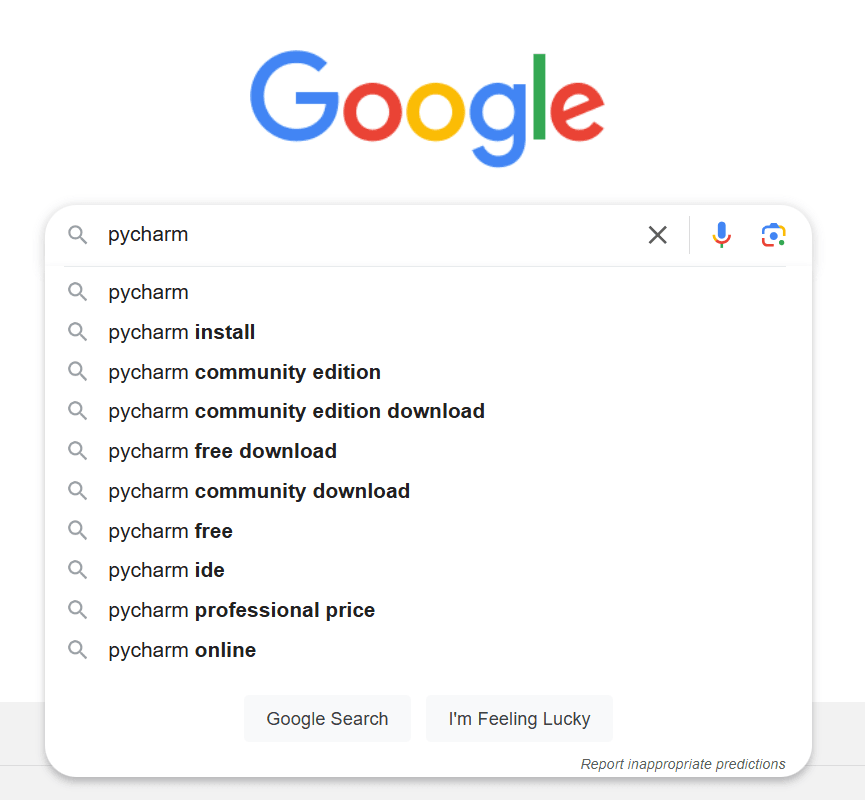
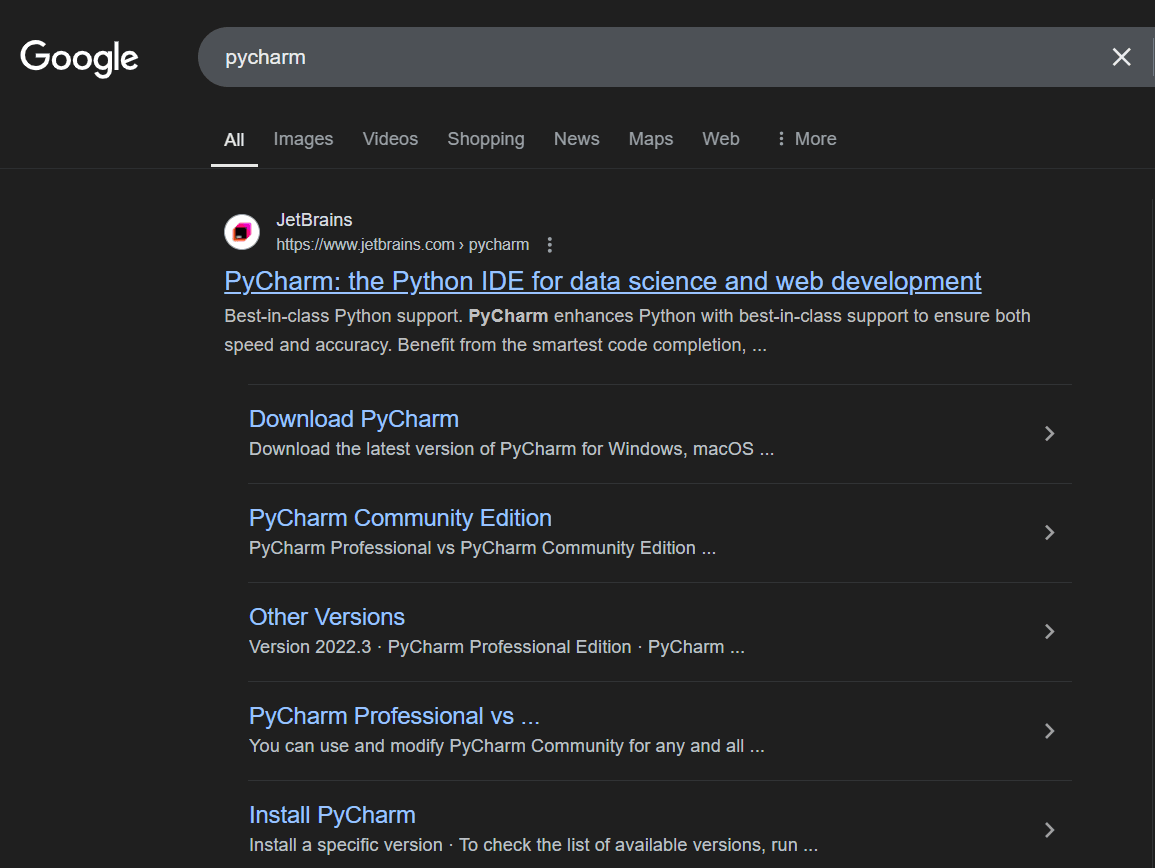
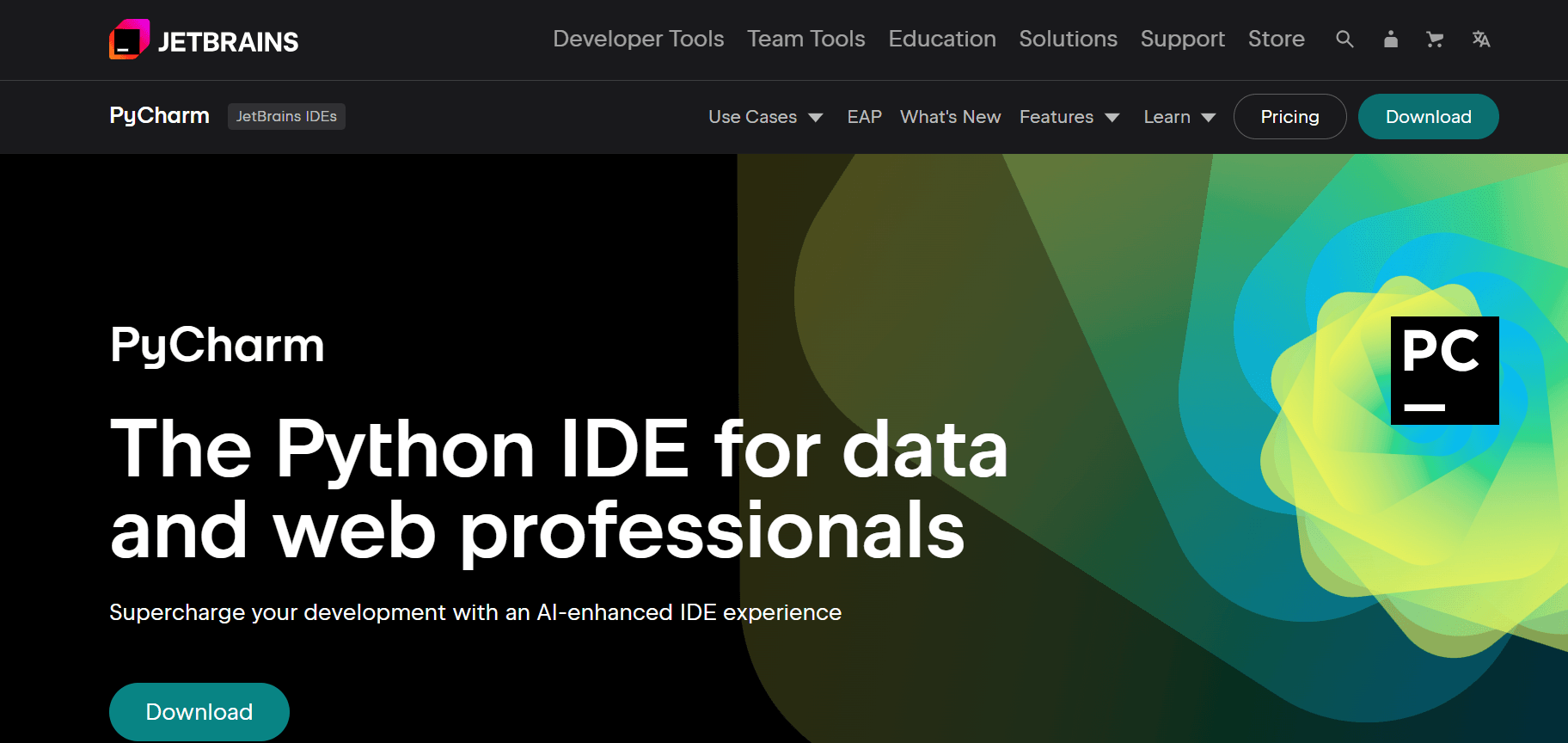
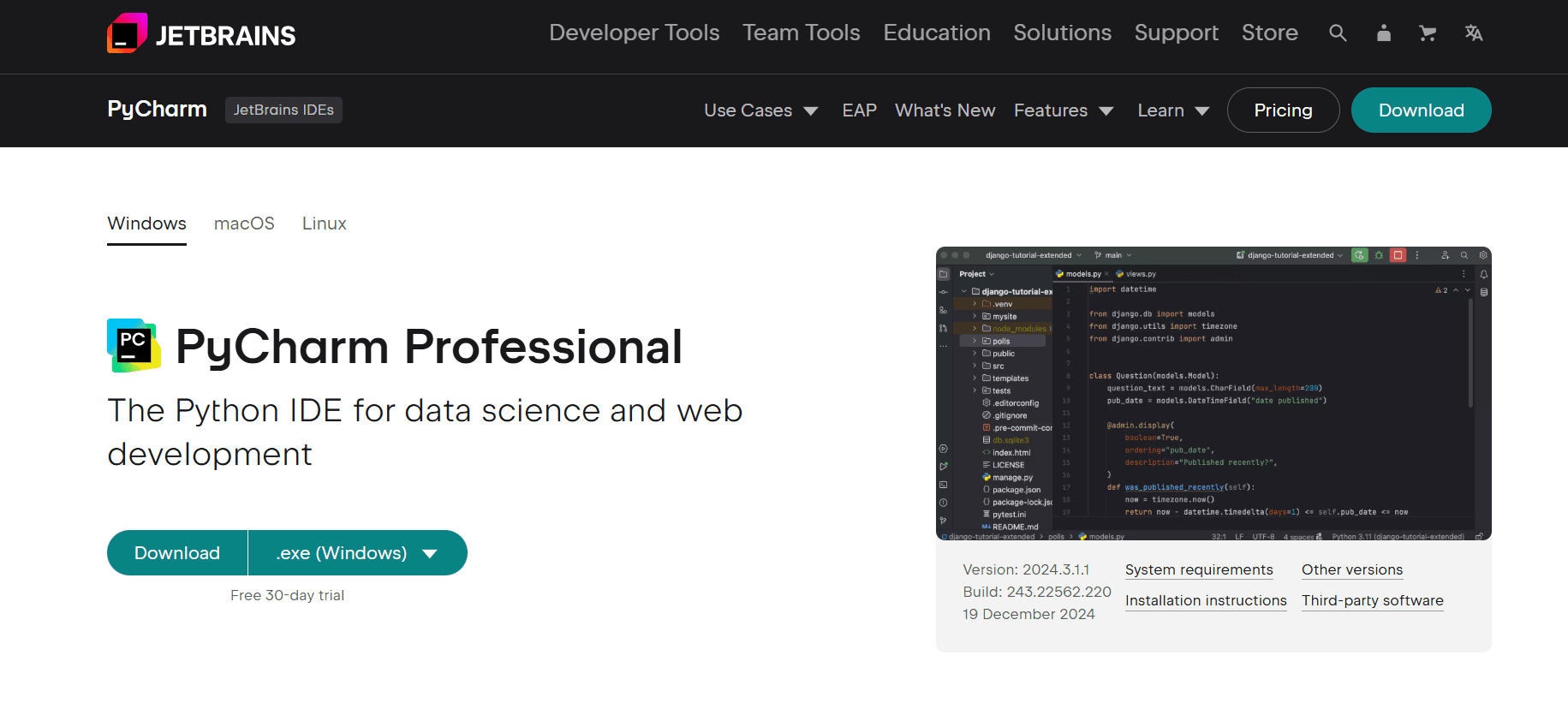
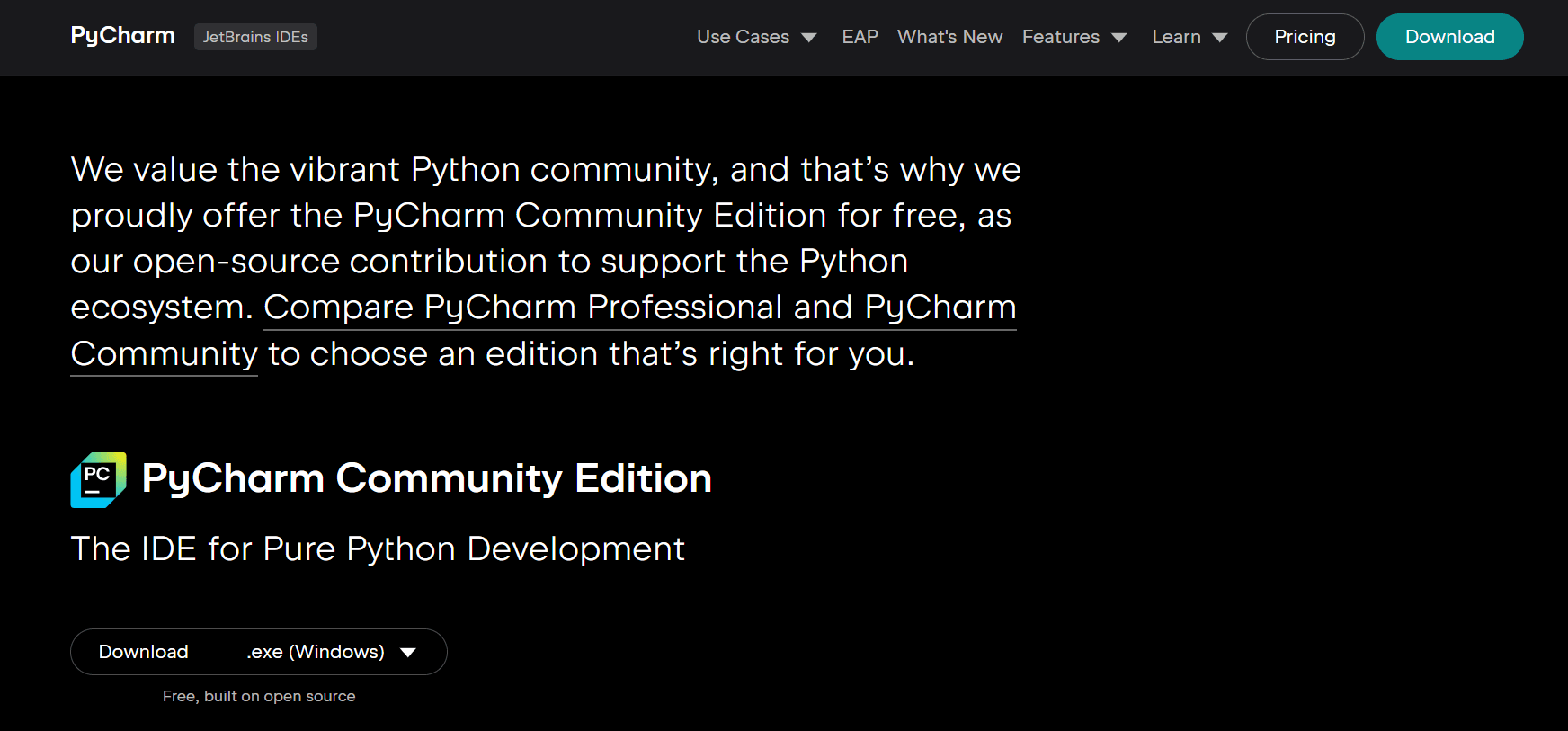
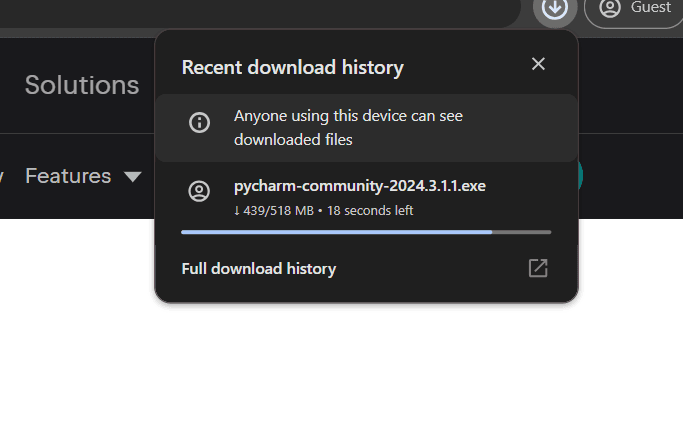
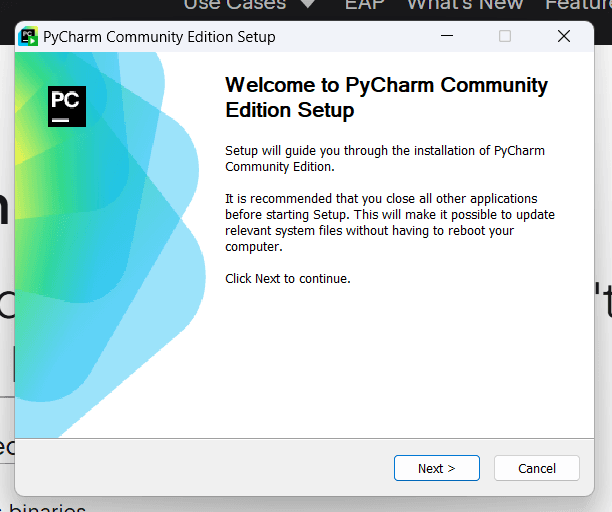
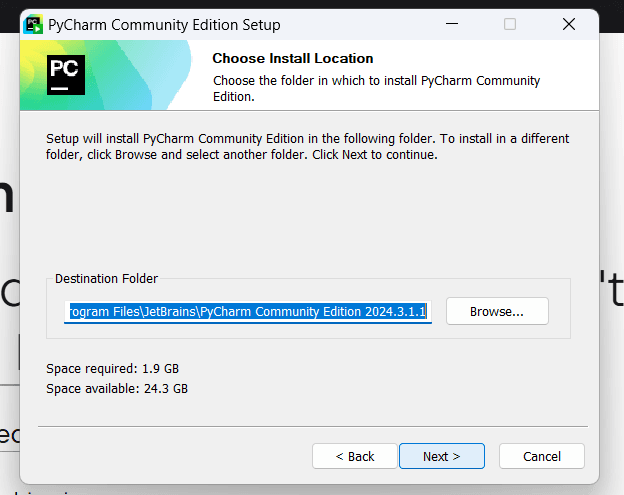
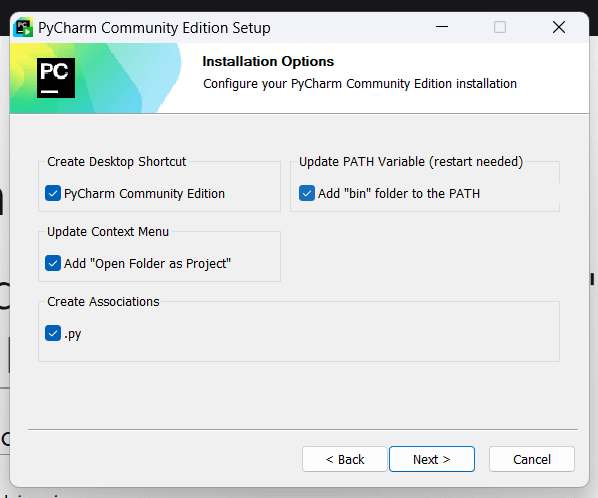
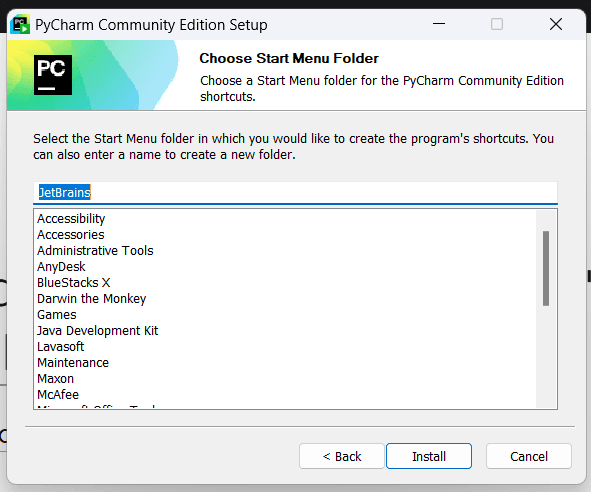 The installation will begin. This might take a few minutes.
The installation will begin. This might take a few minutes.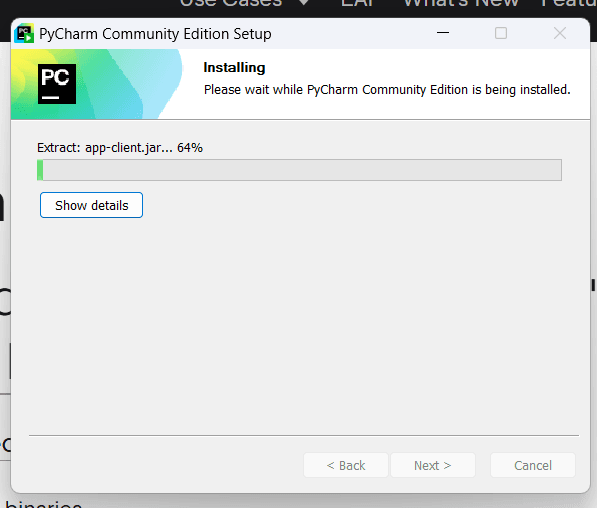
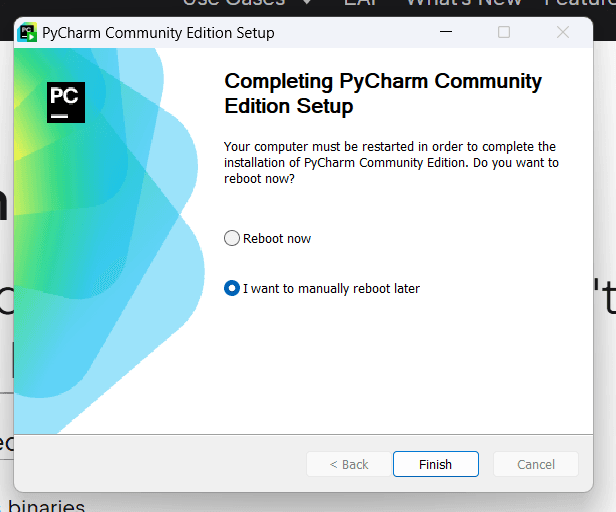
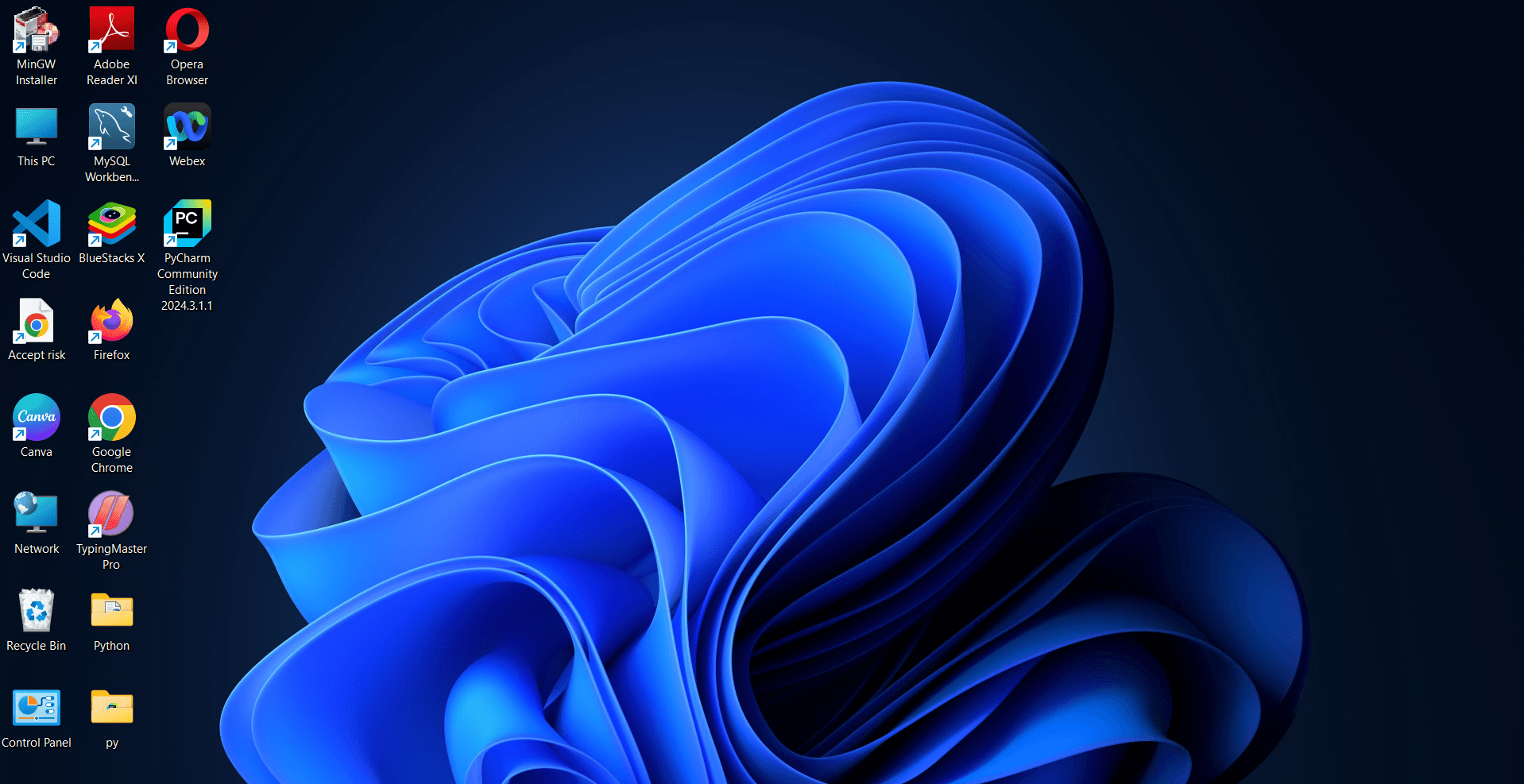
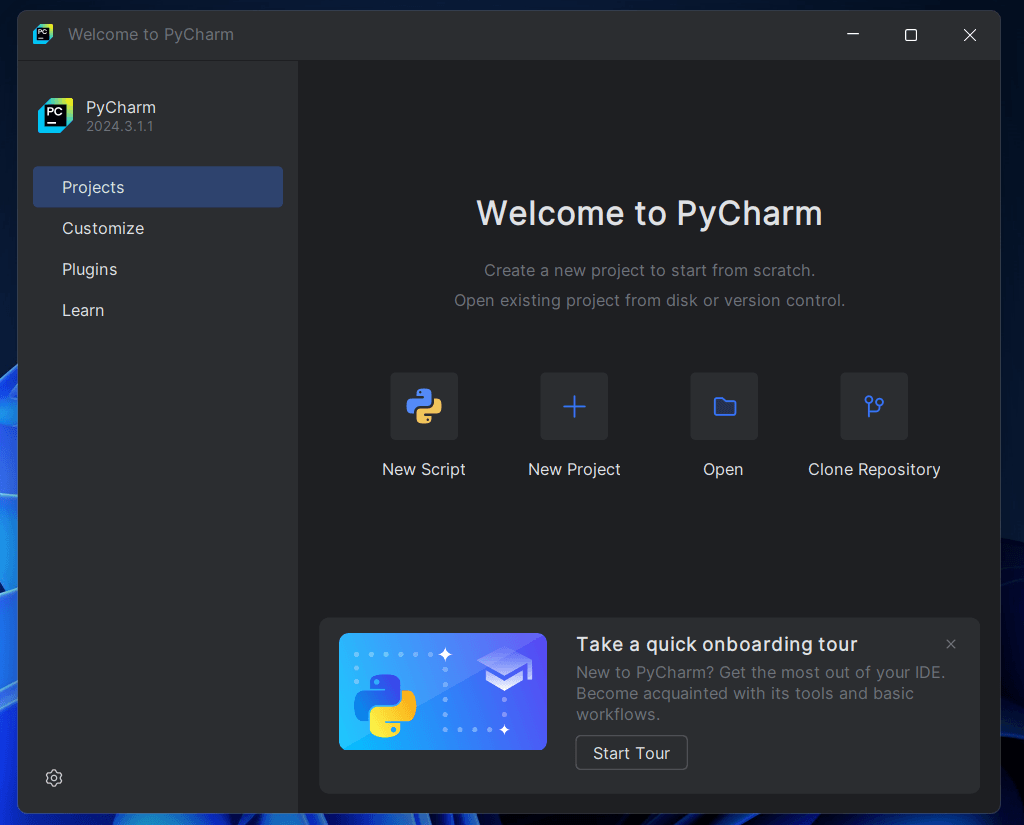
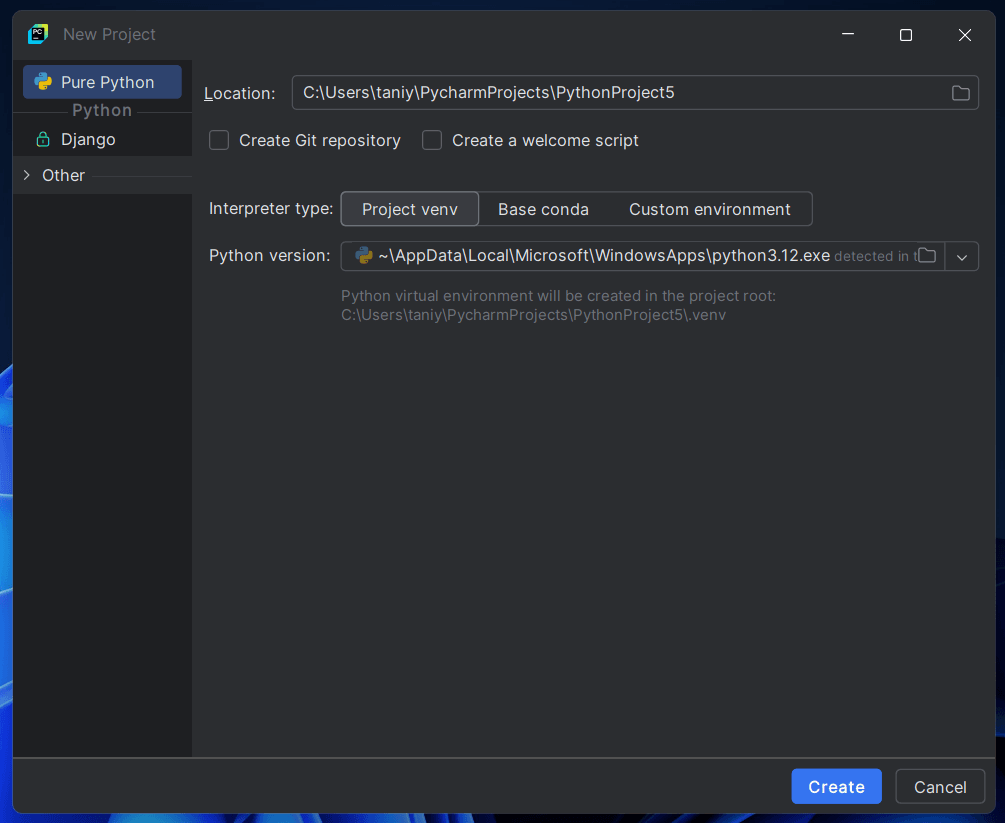
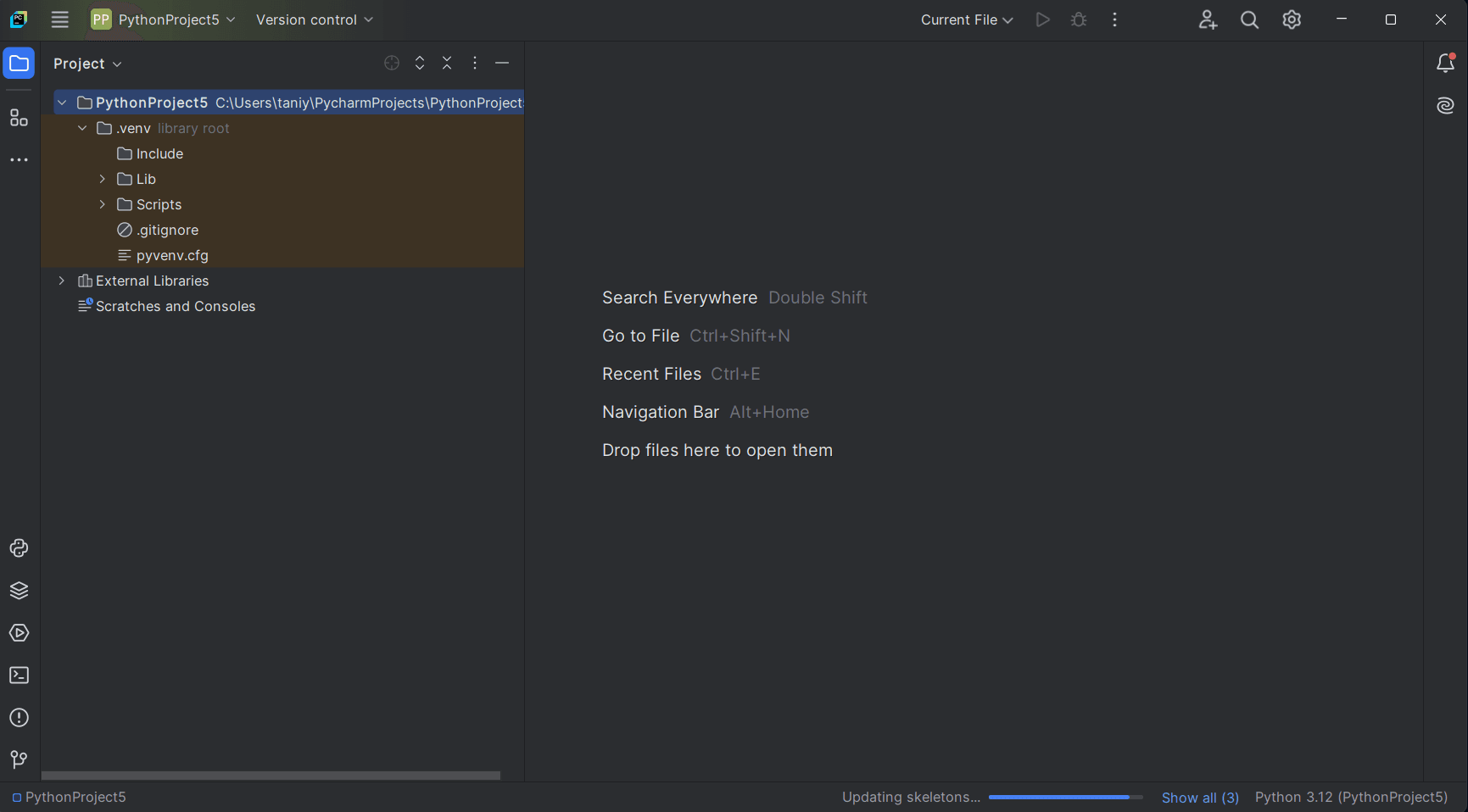
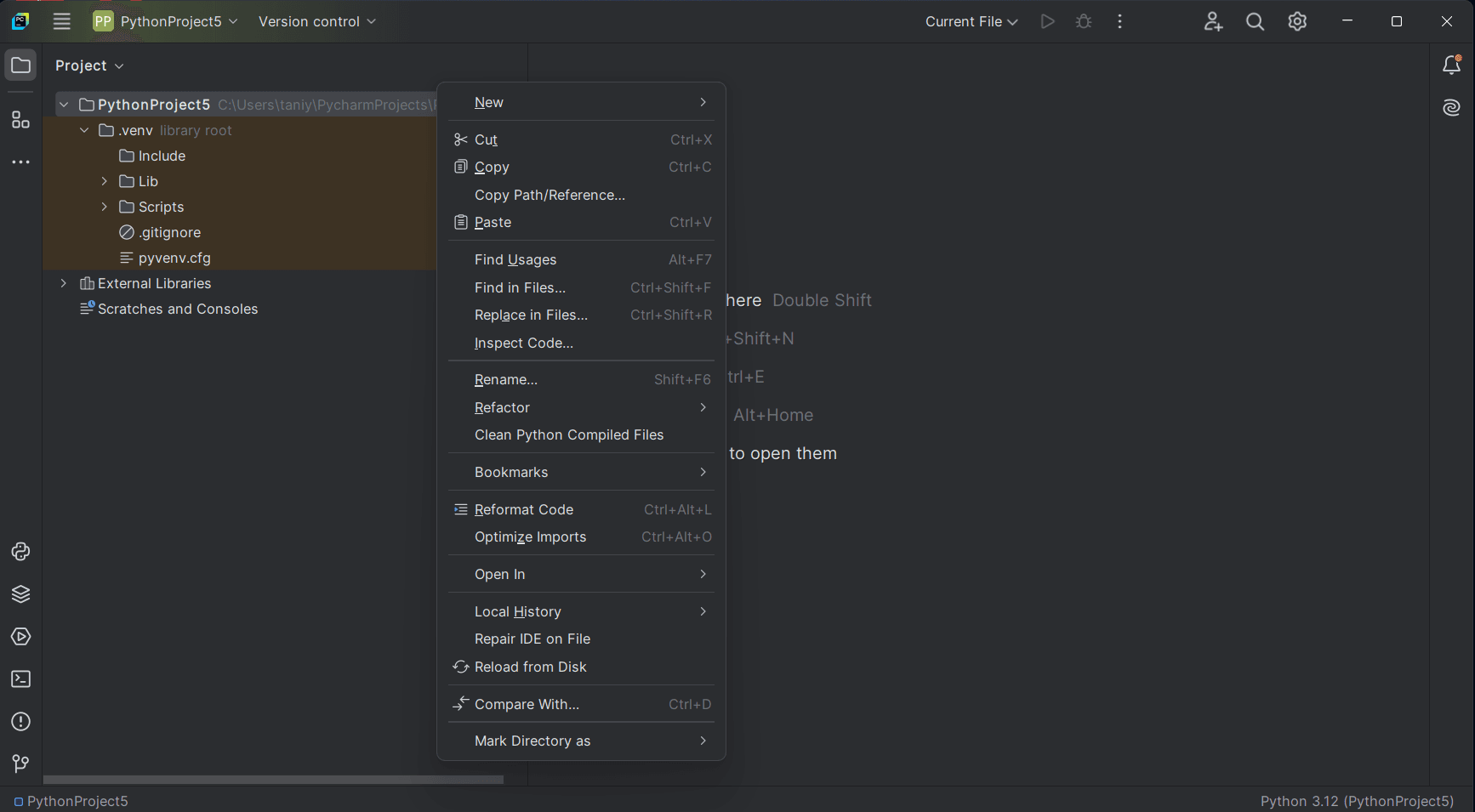
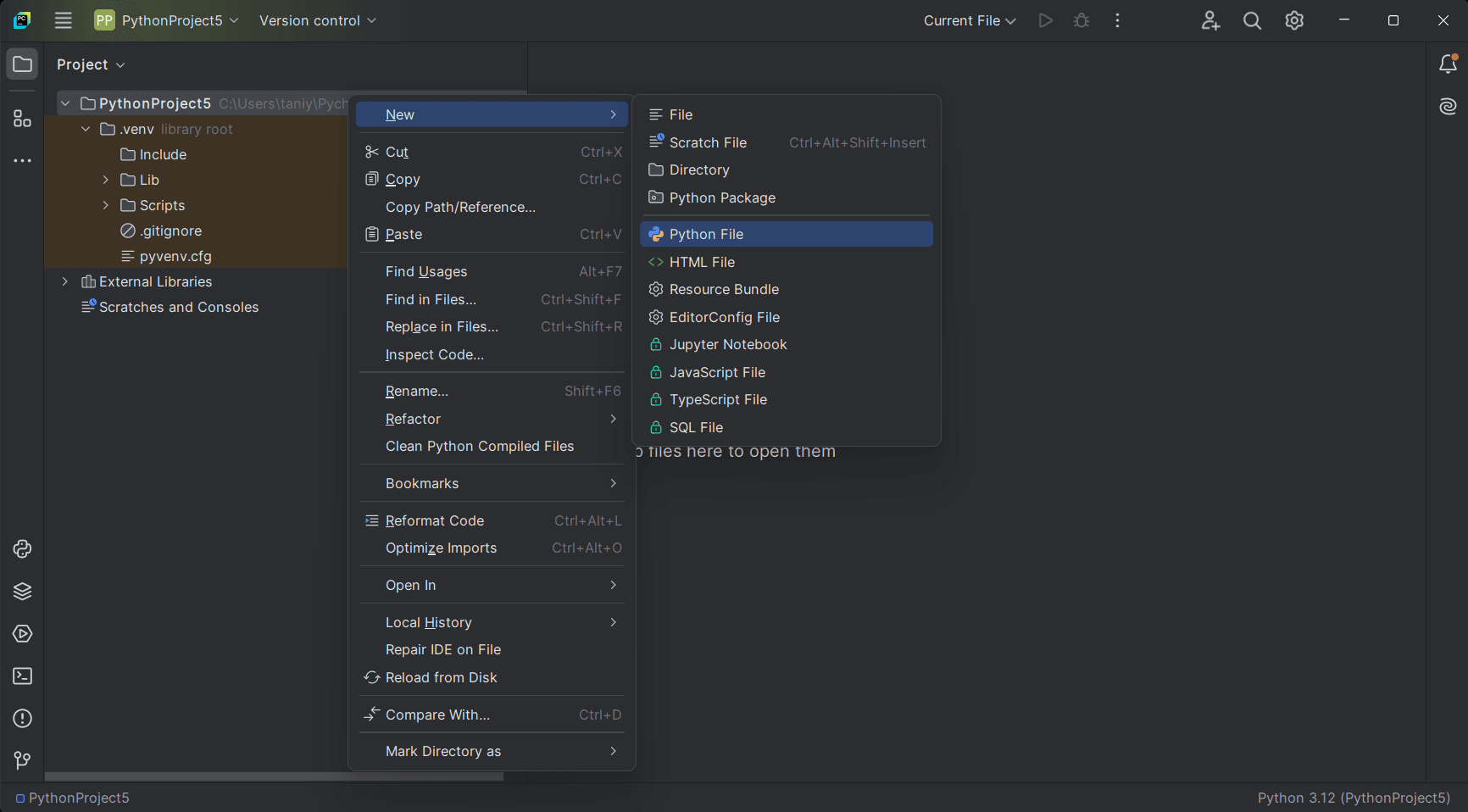
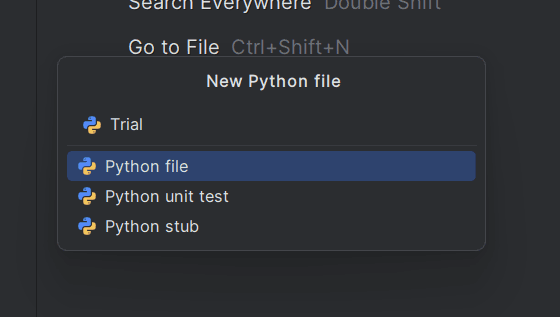
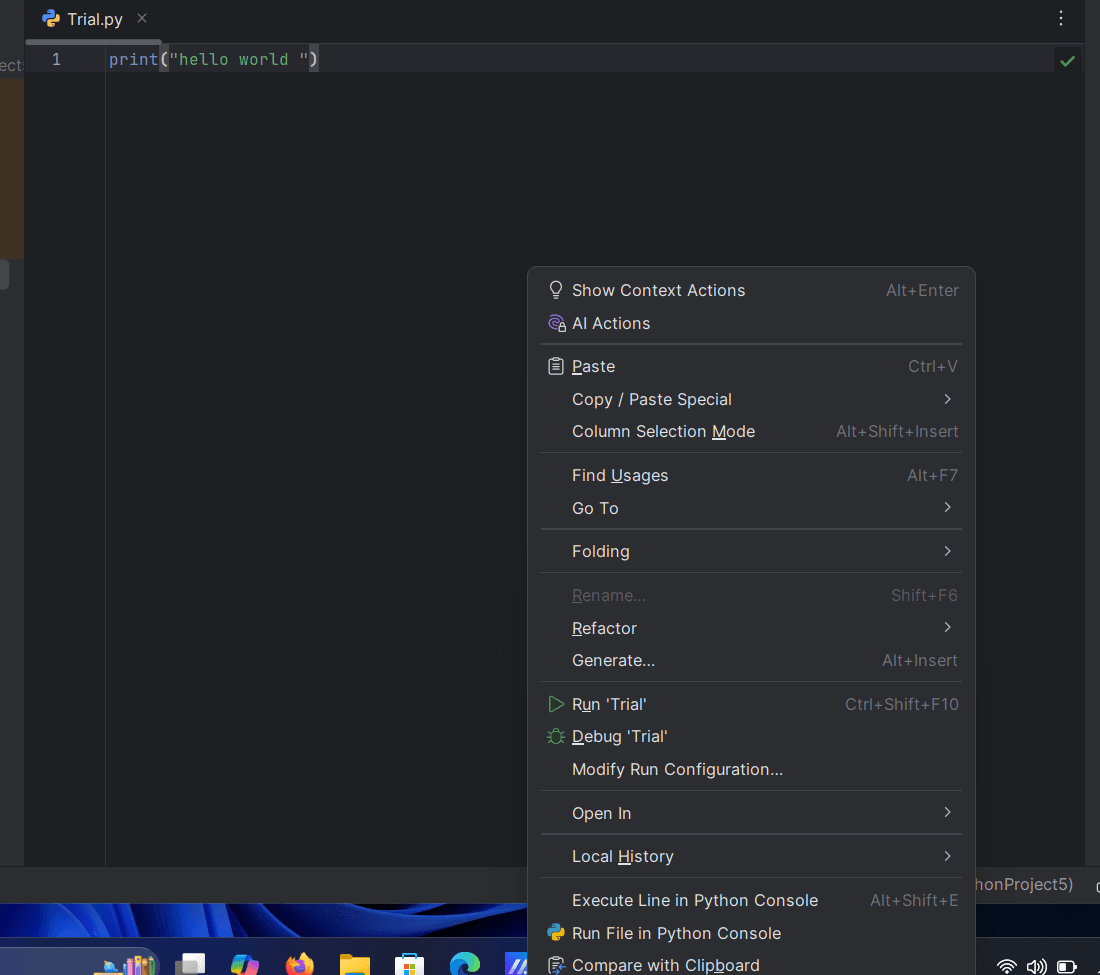
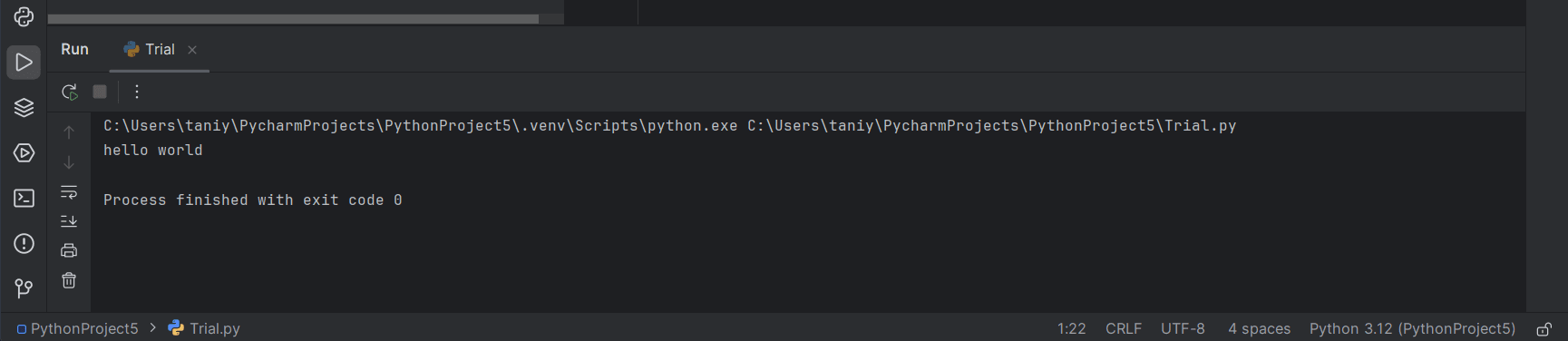
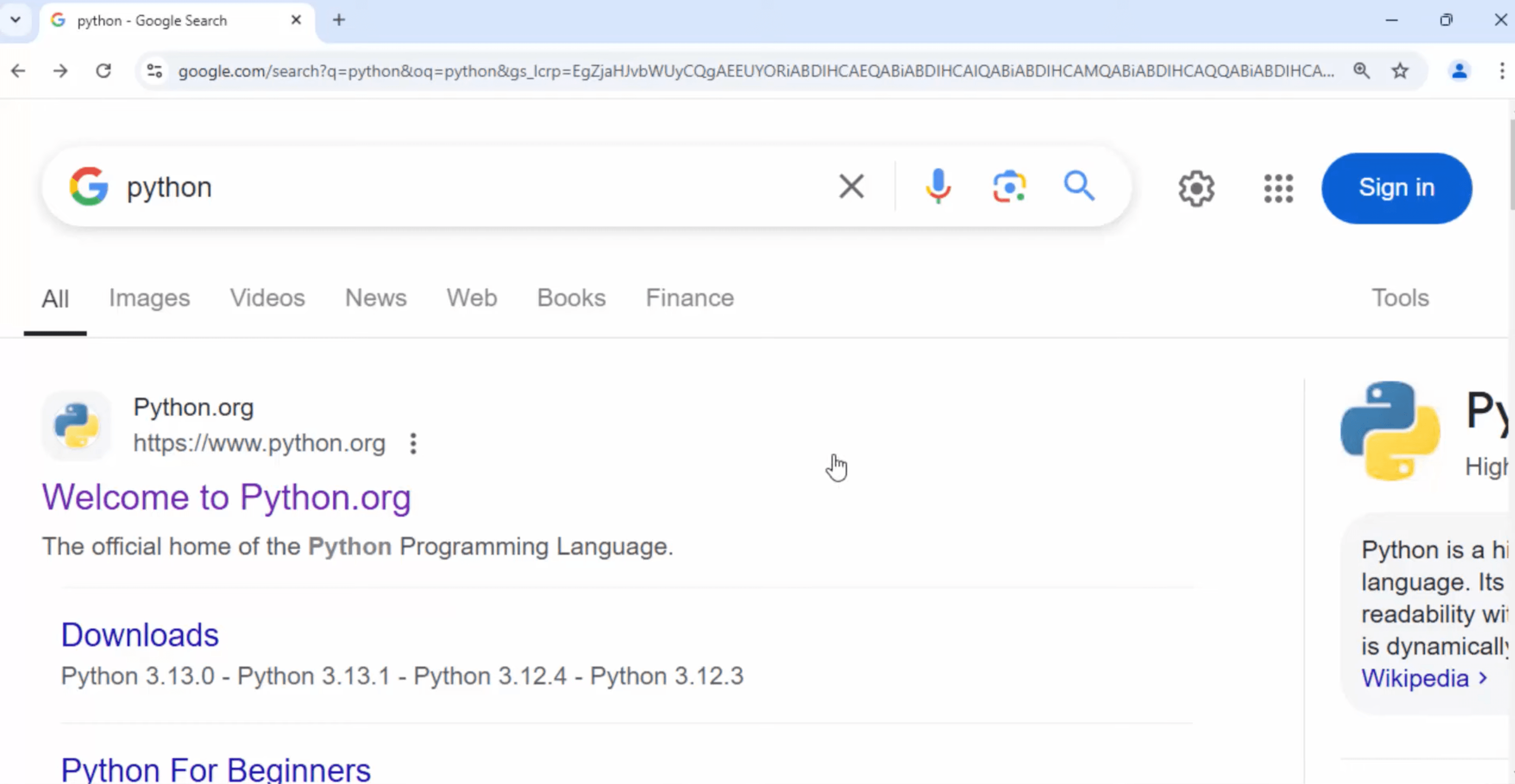
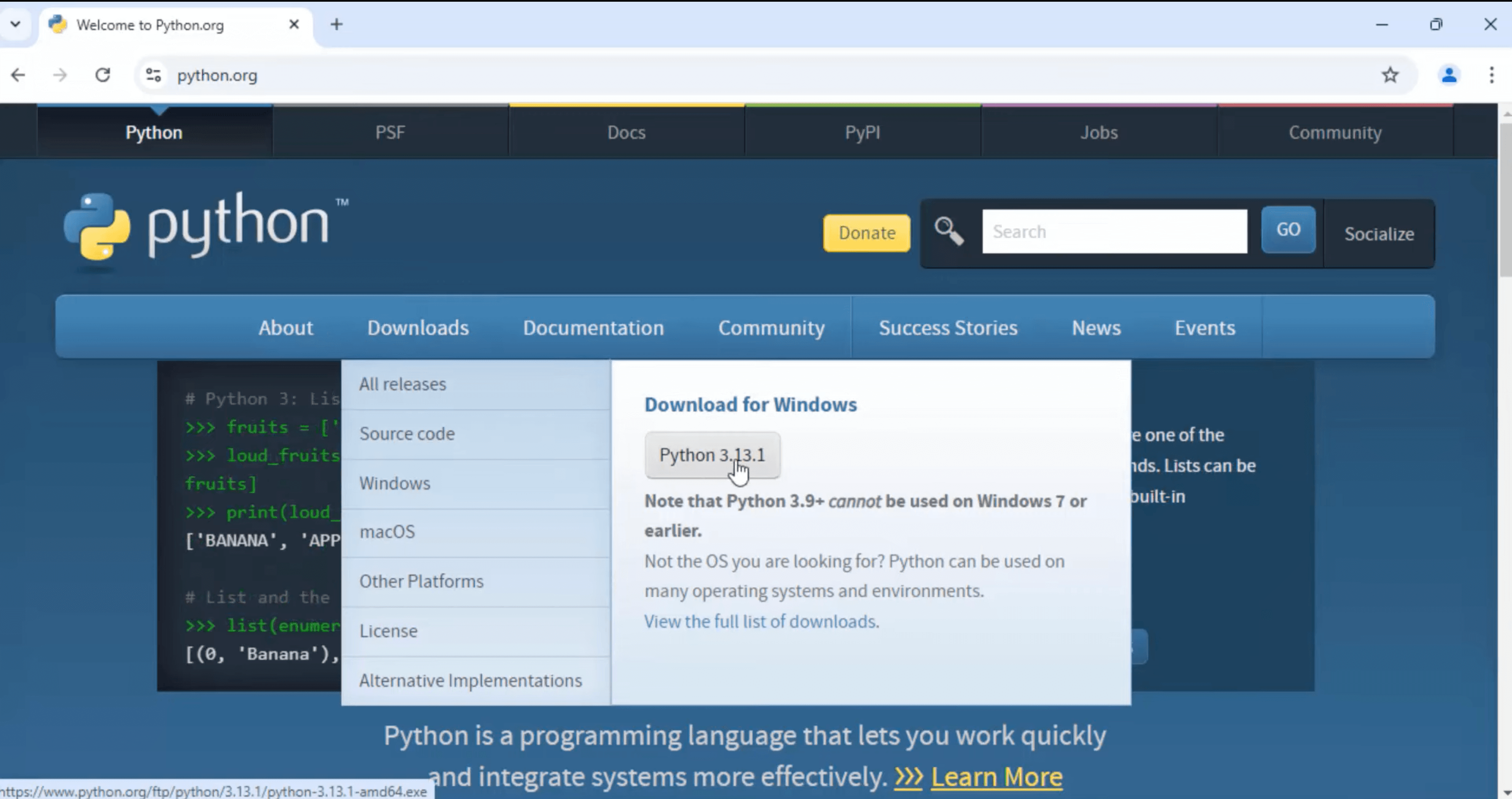
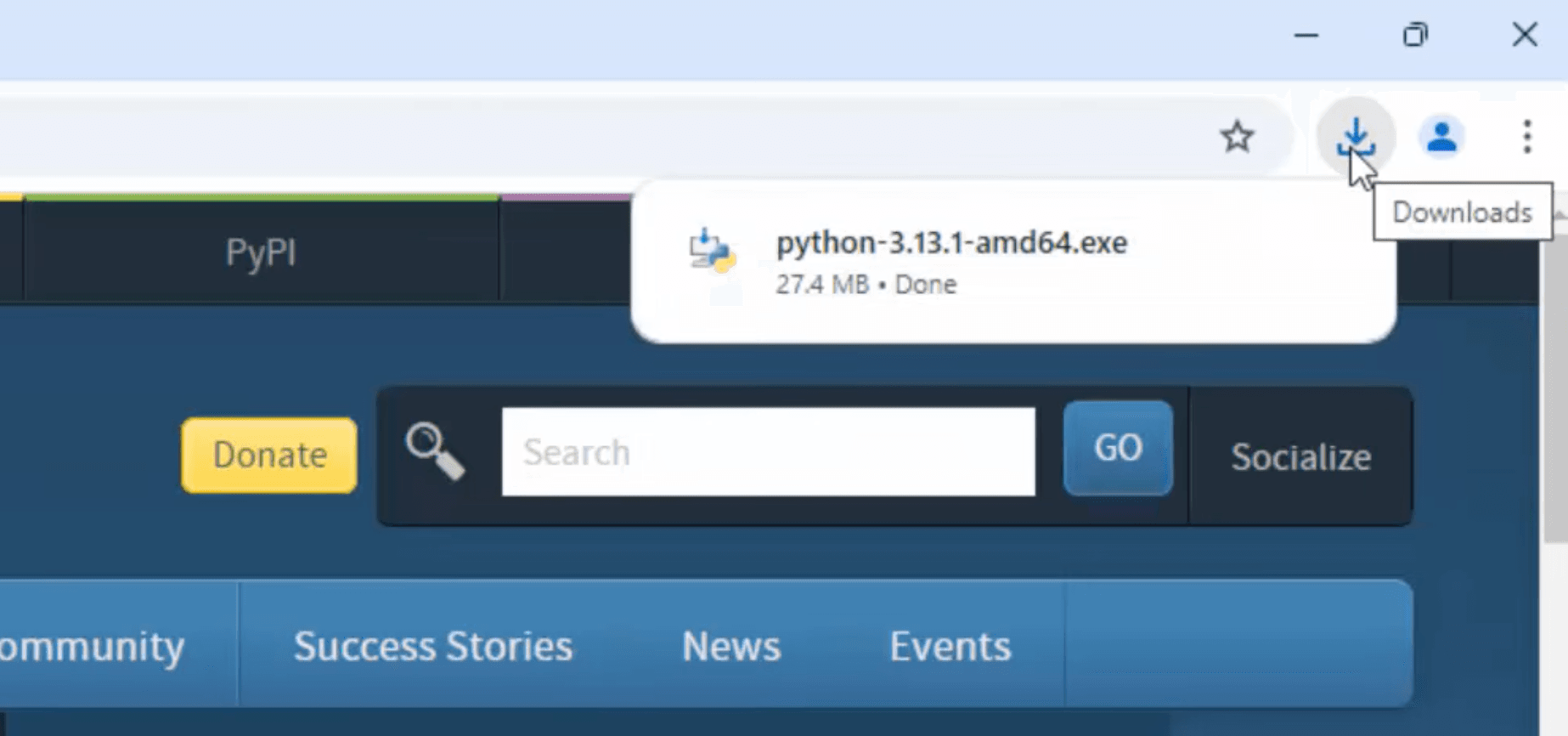
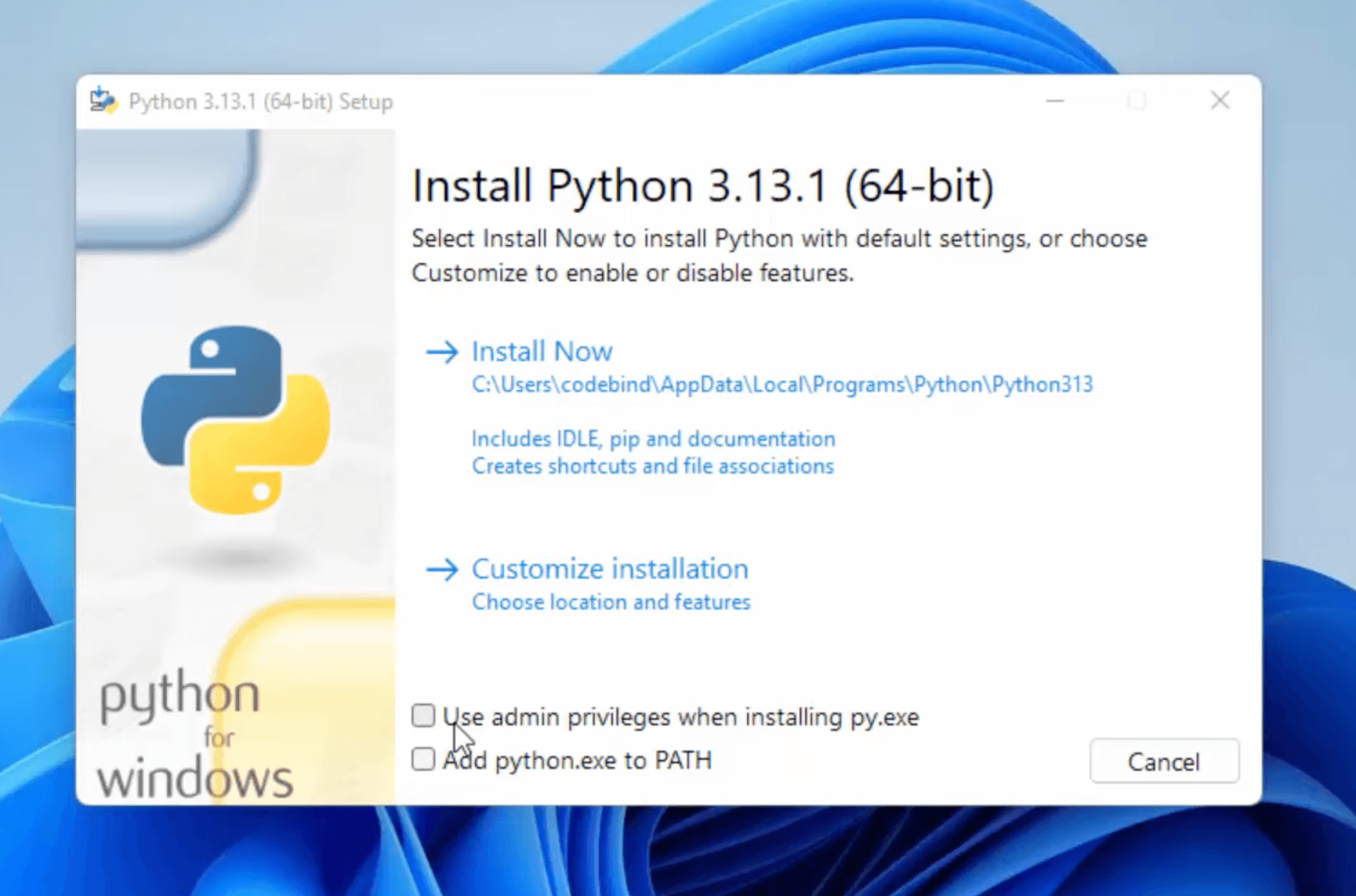
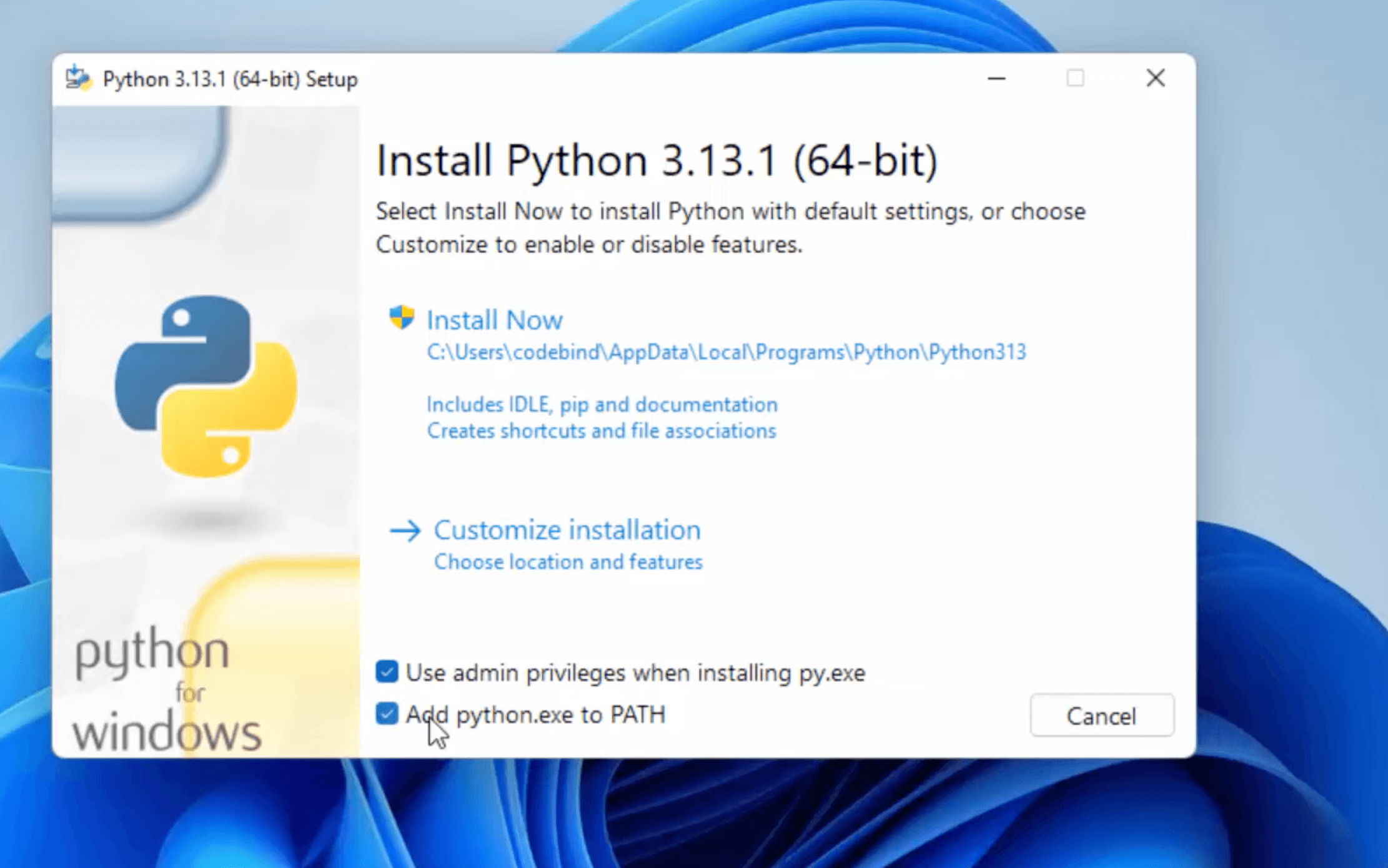
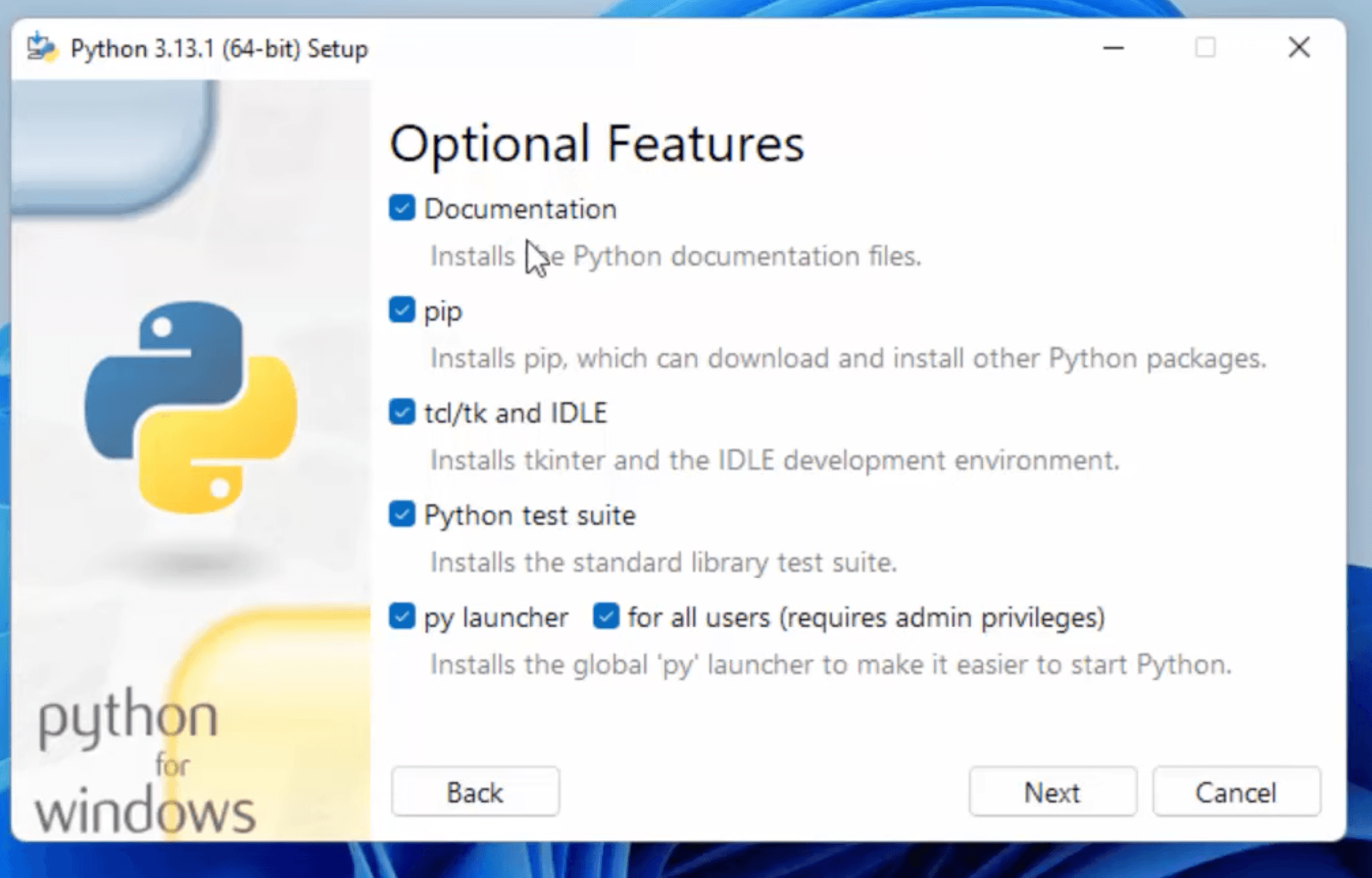
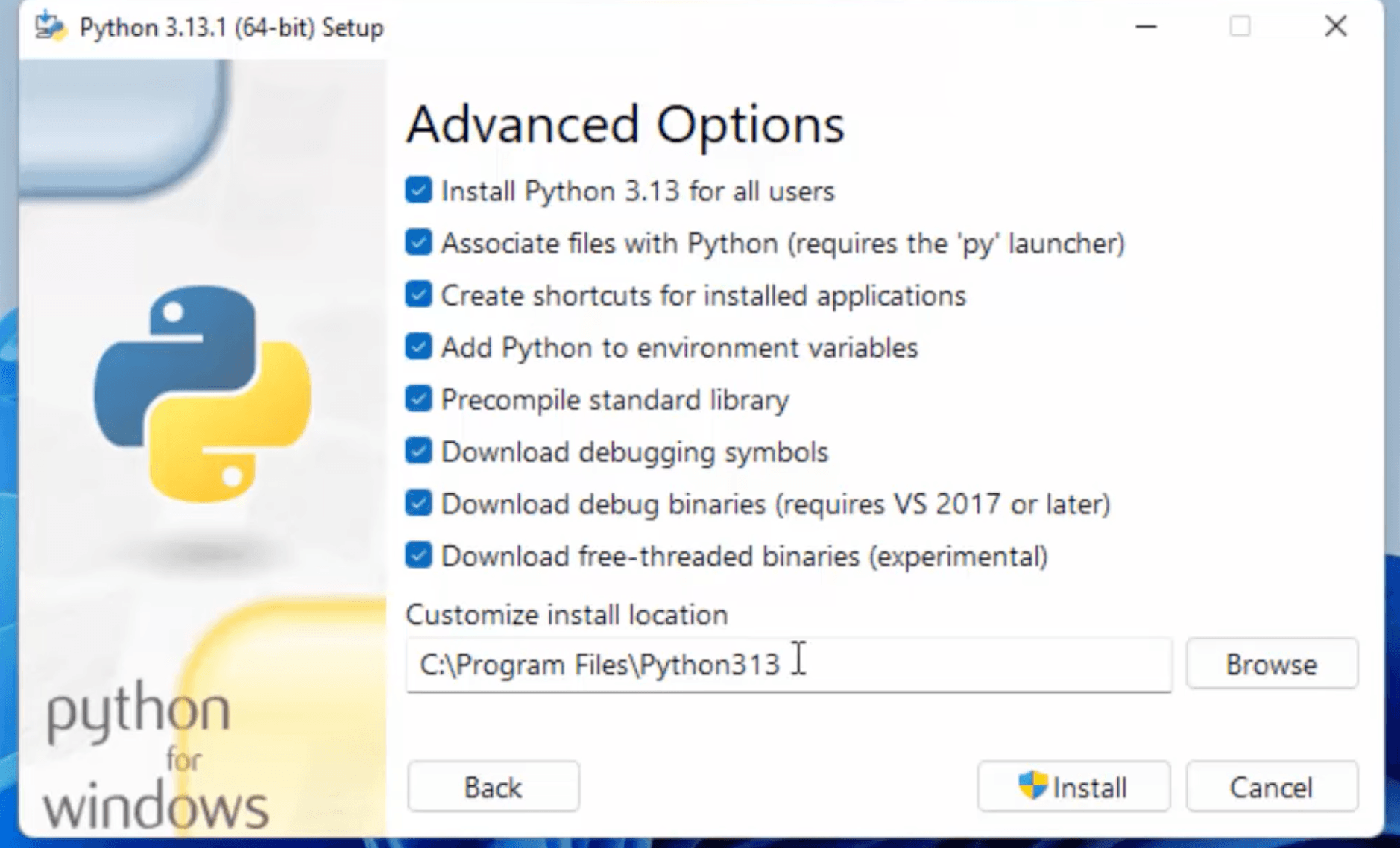
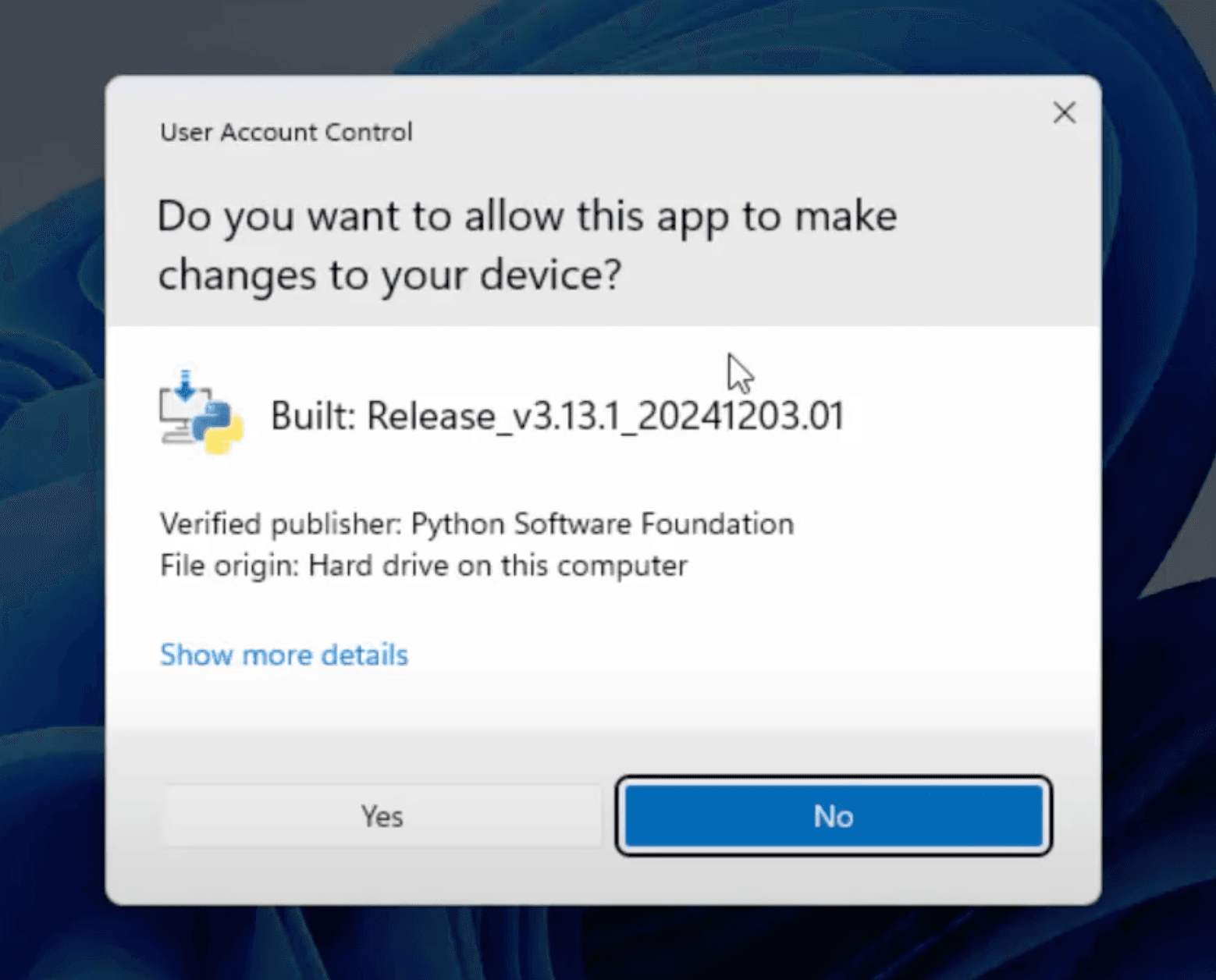
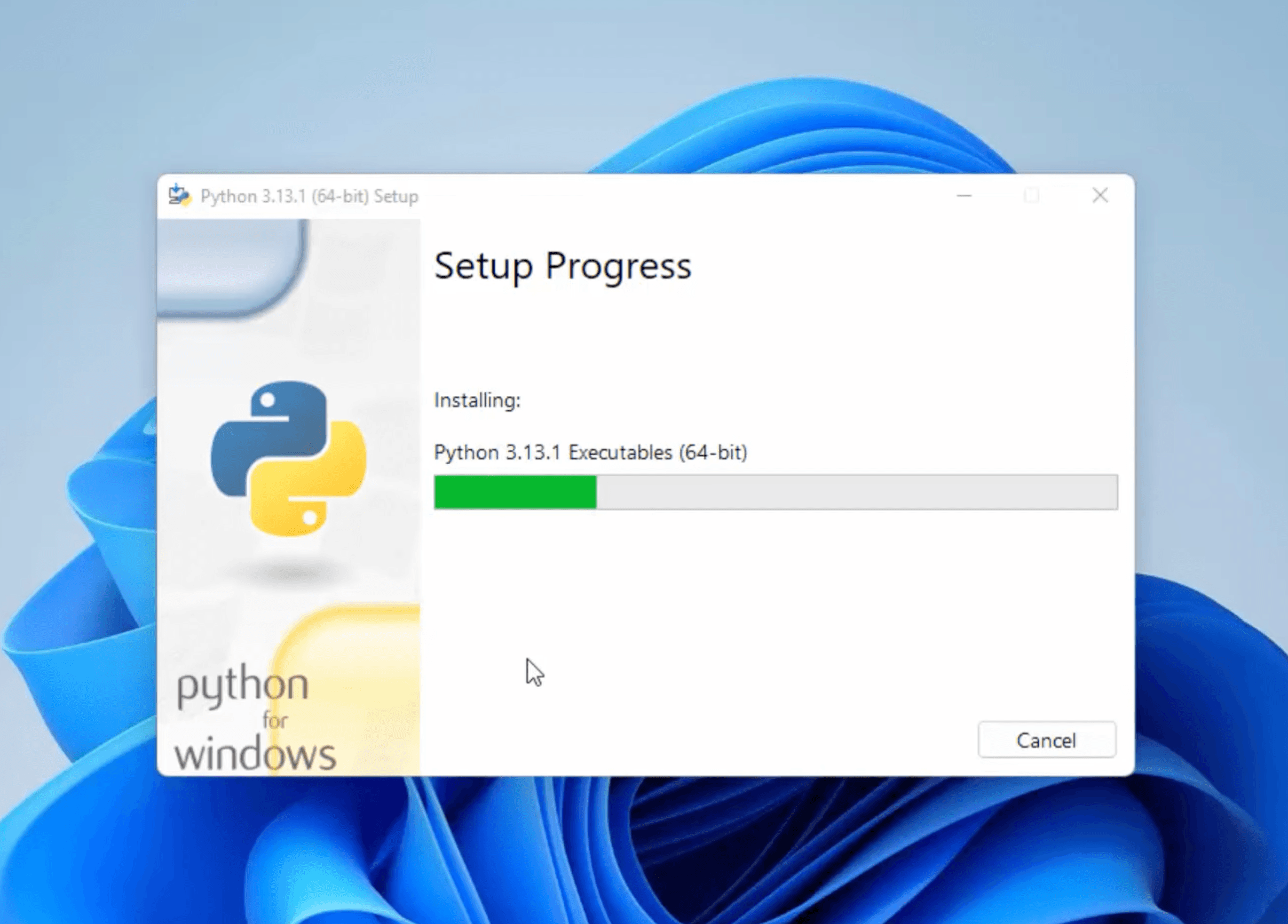
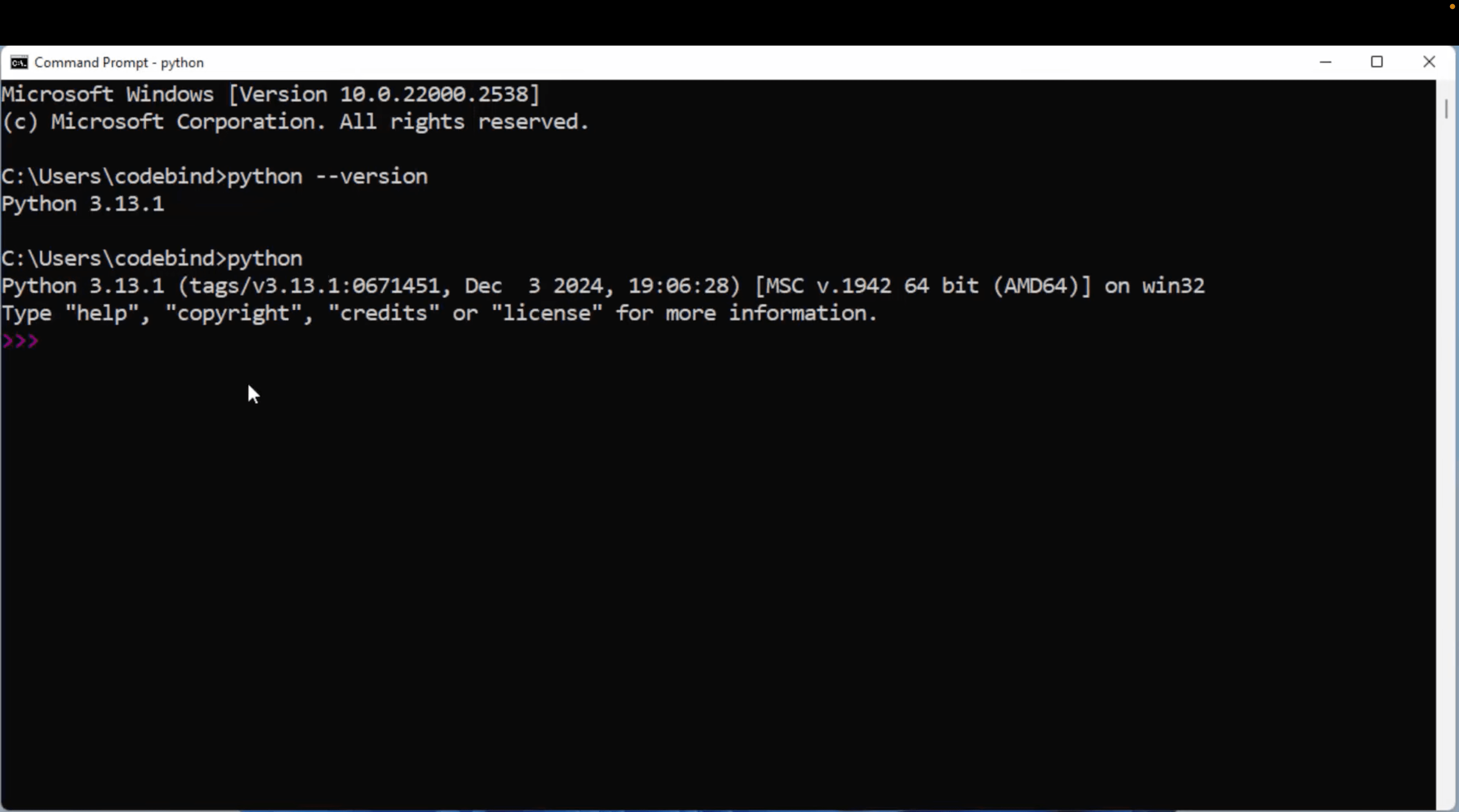
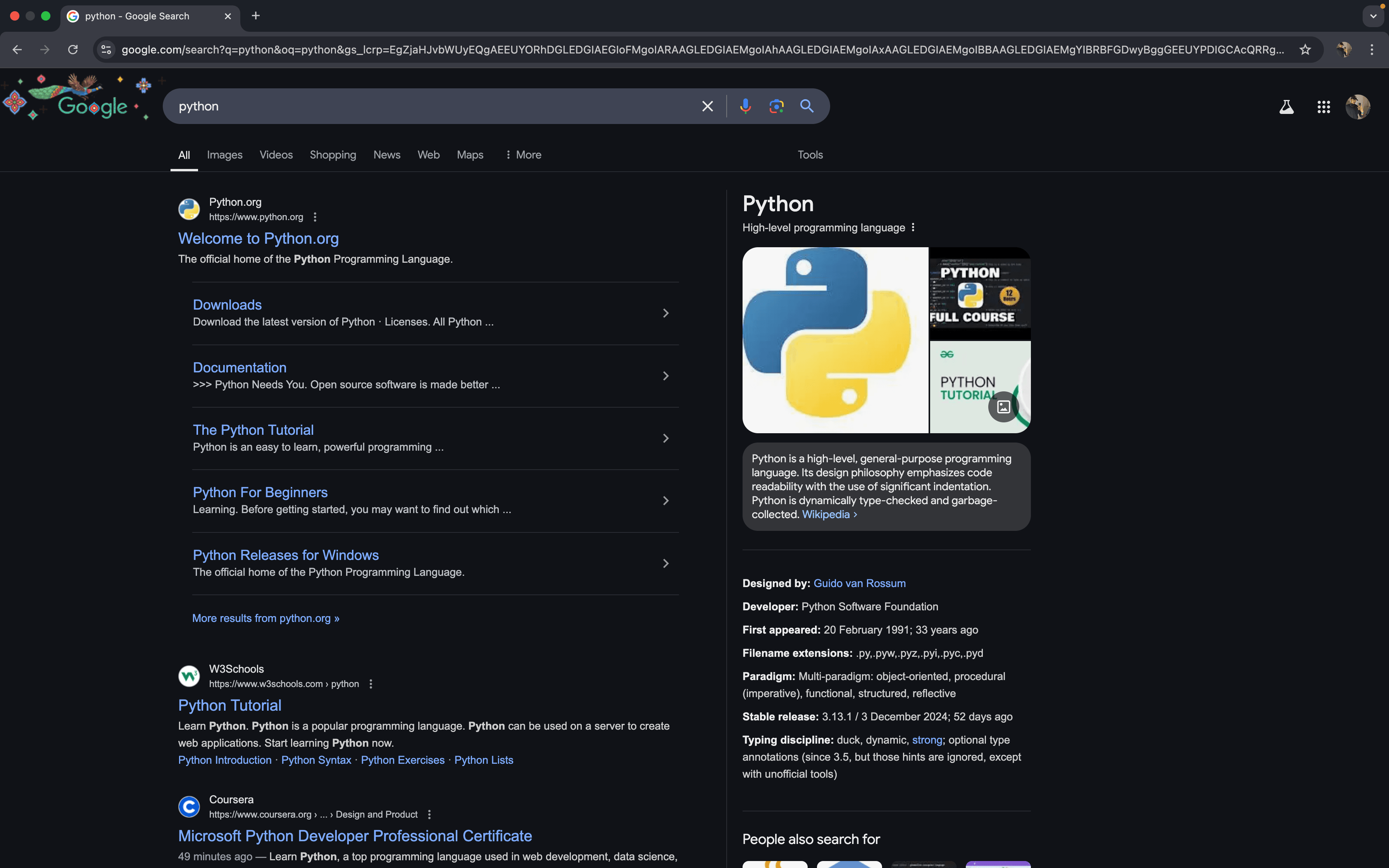
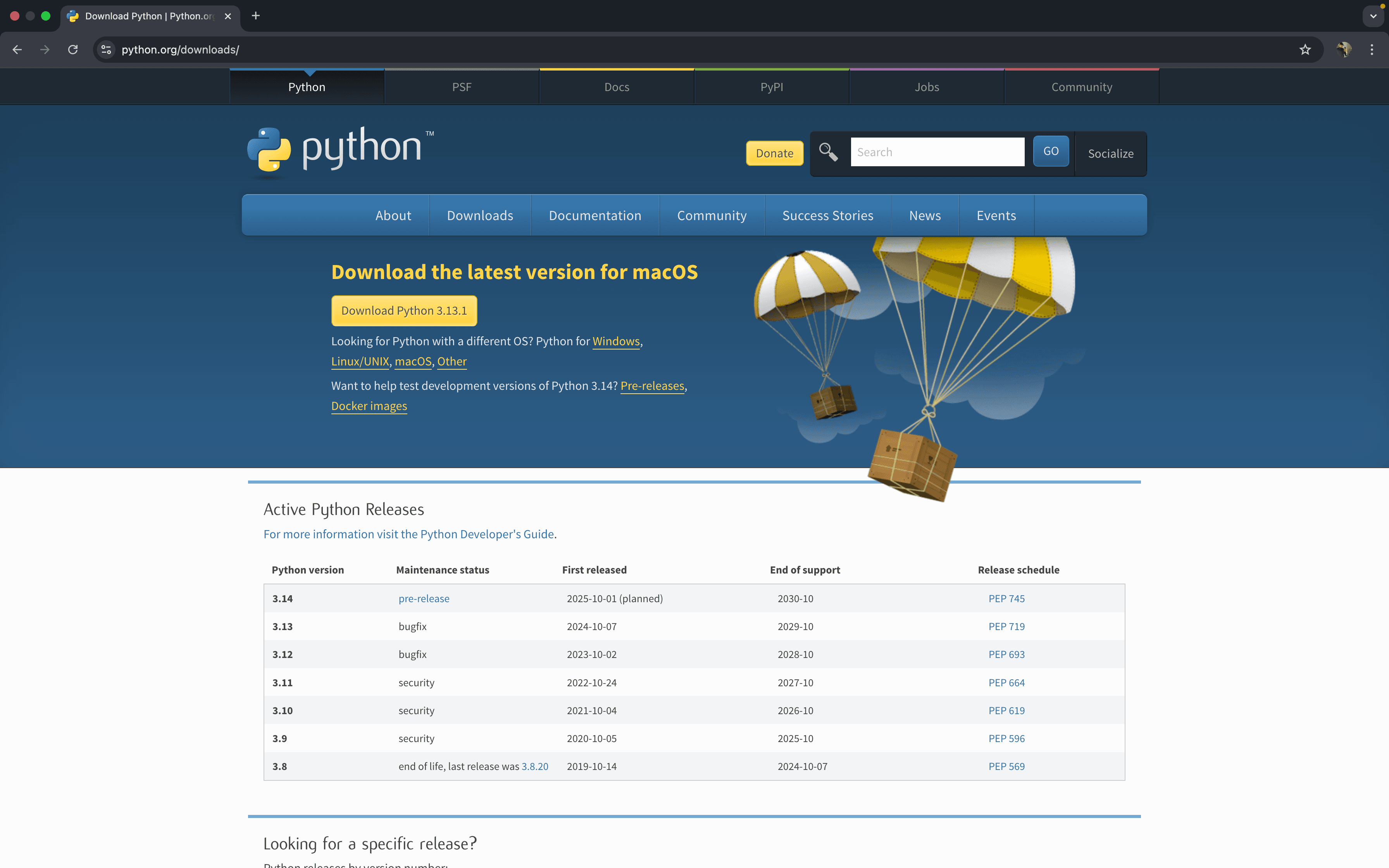
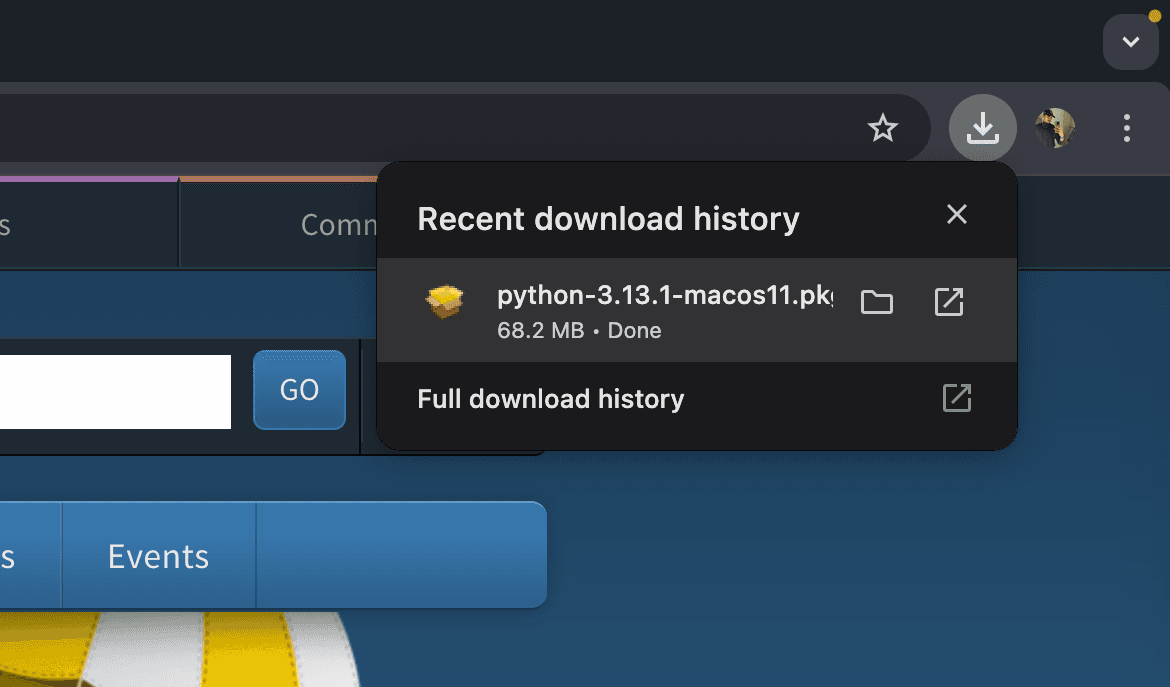

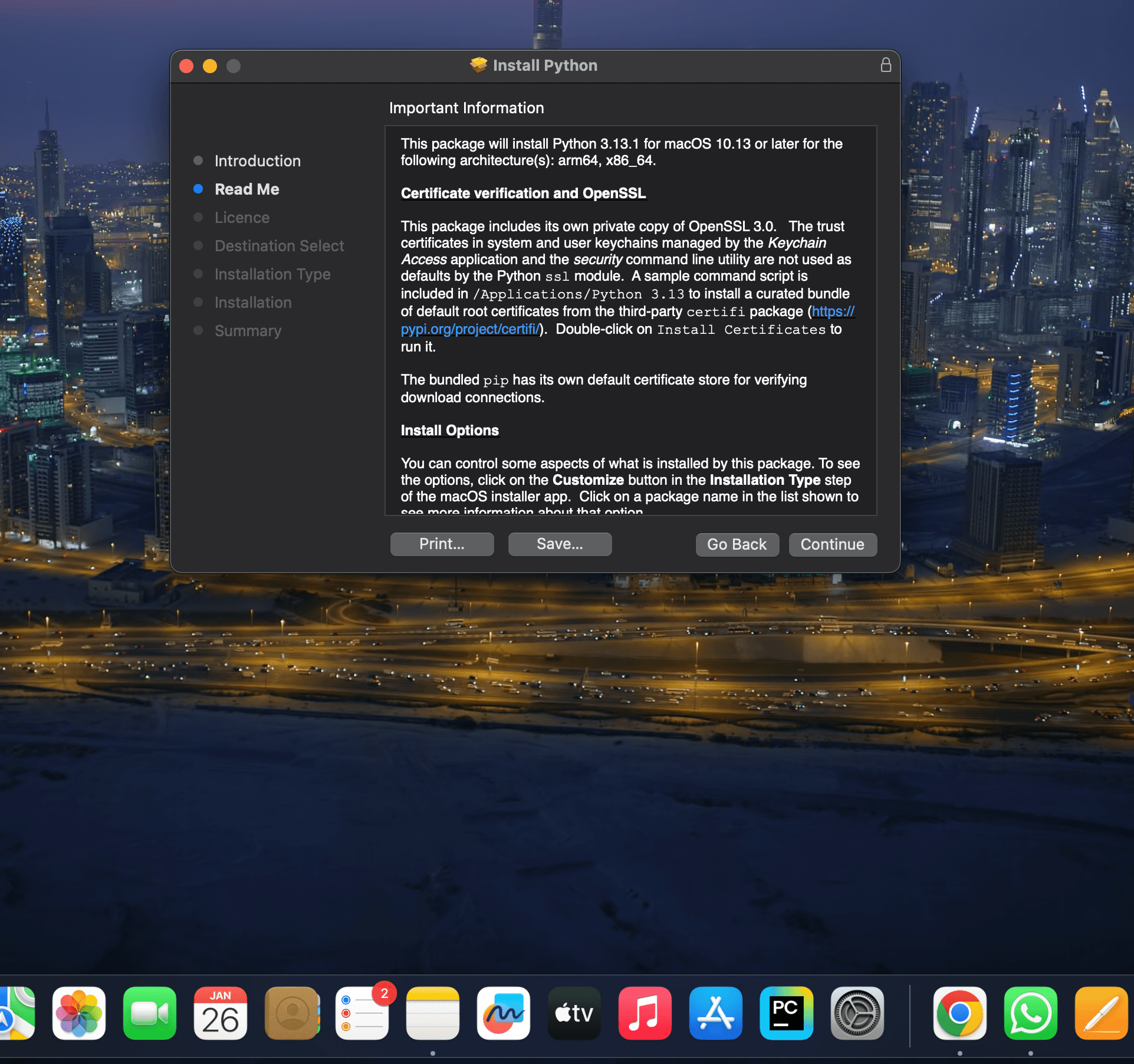
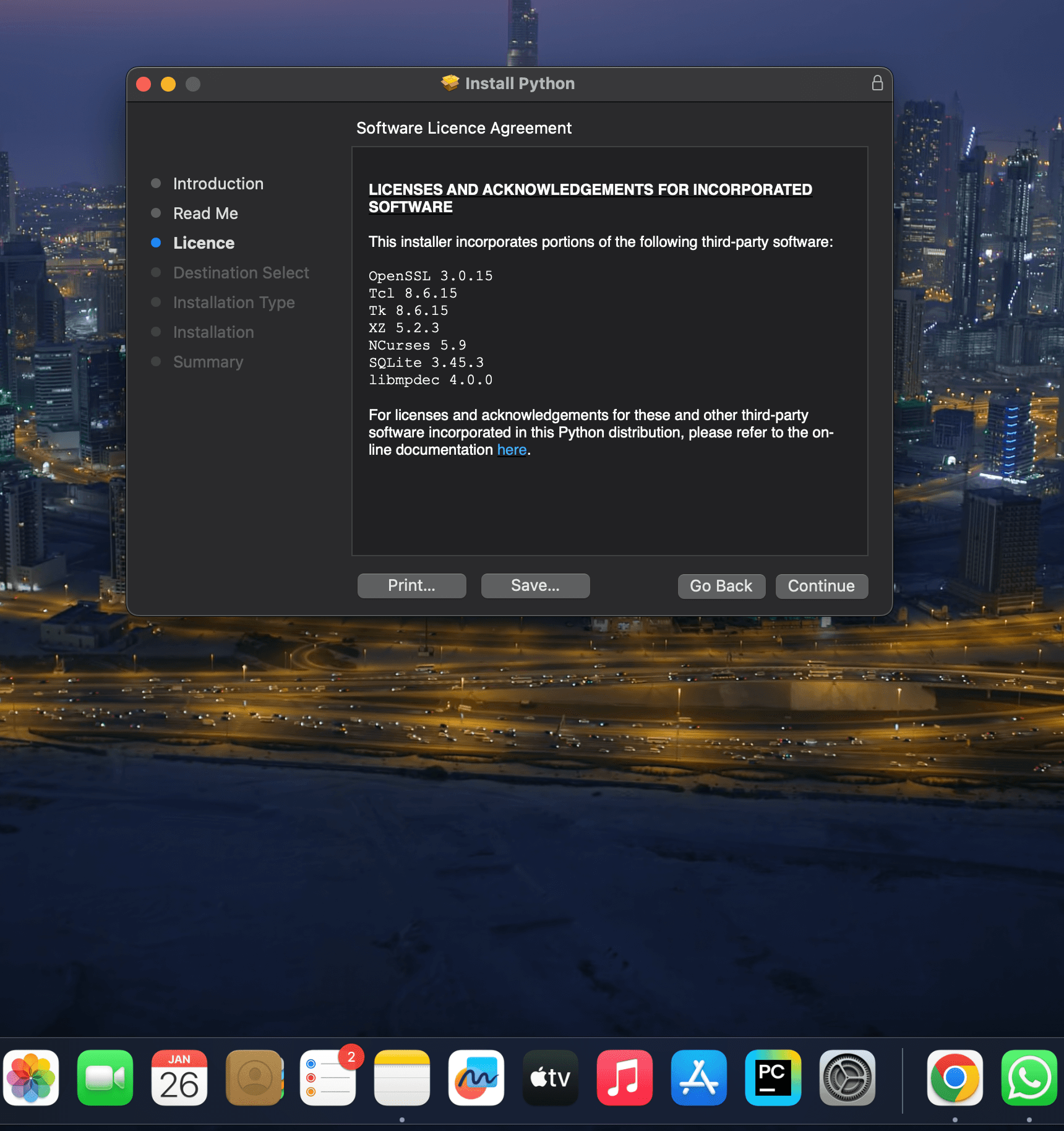
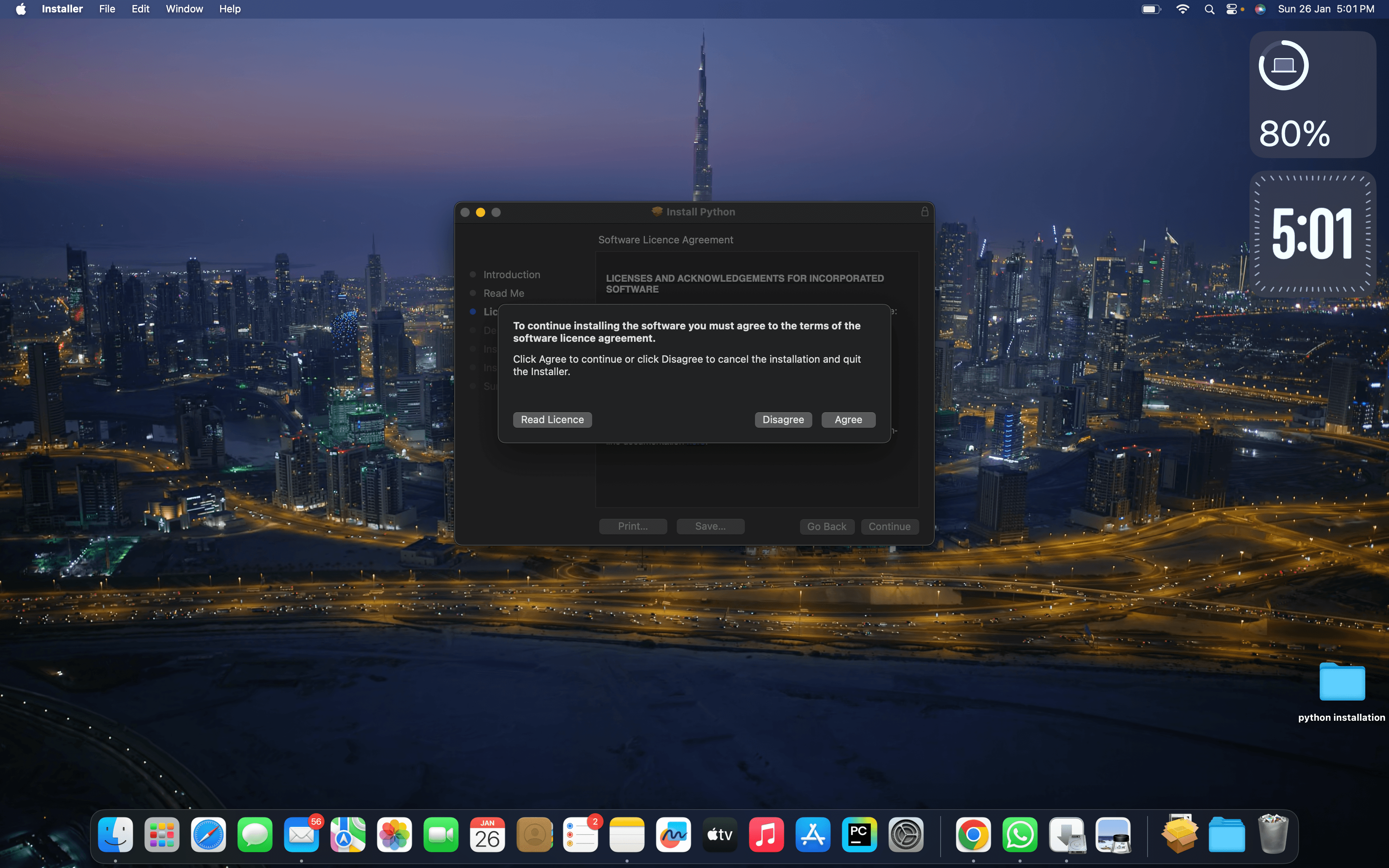
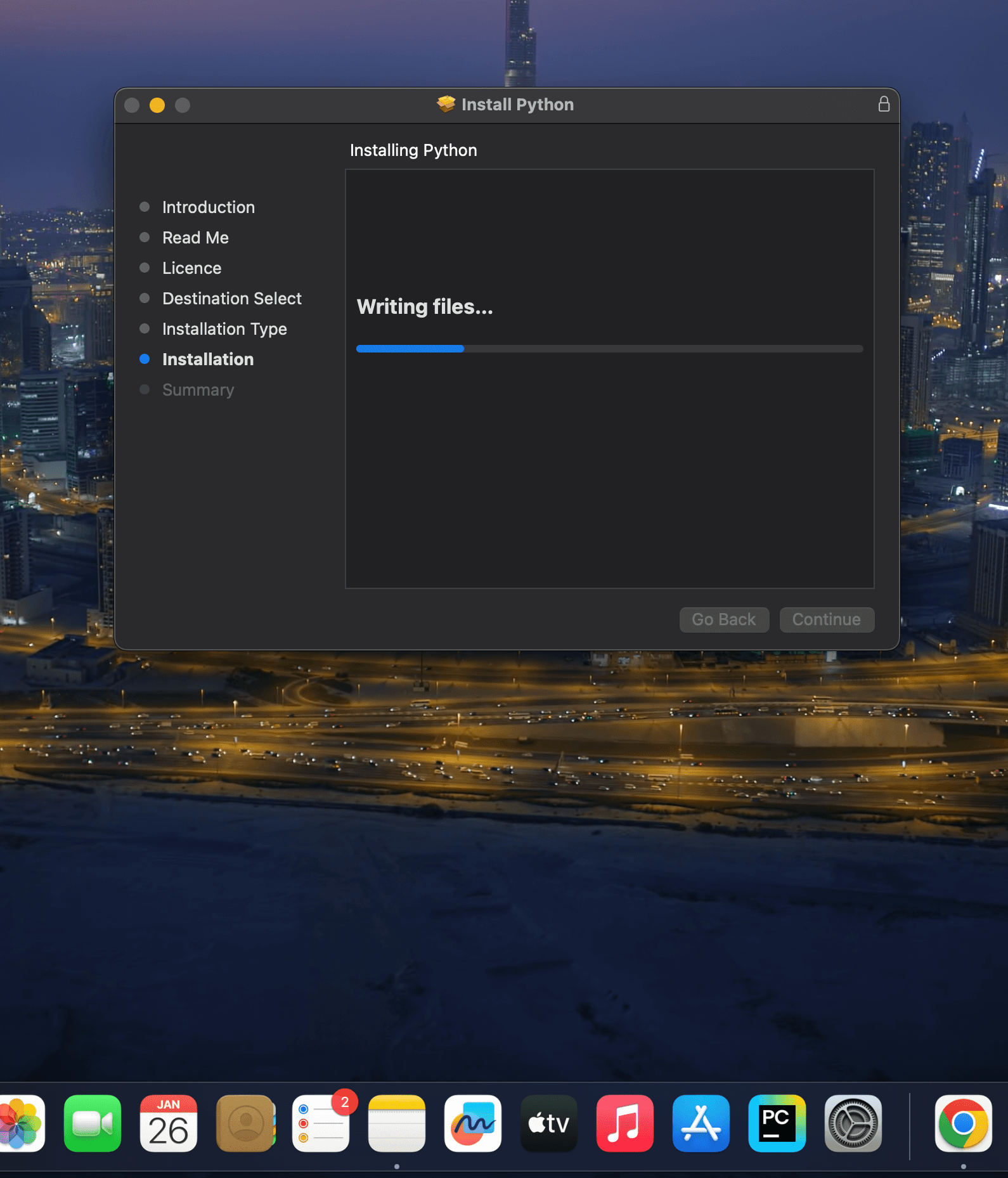 And move the python installer package to bin
And move the python installer package to bin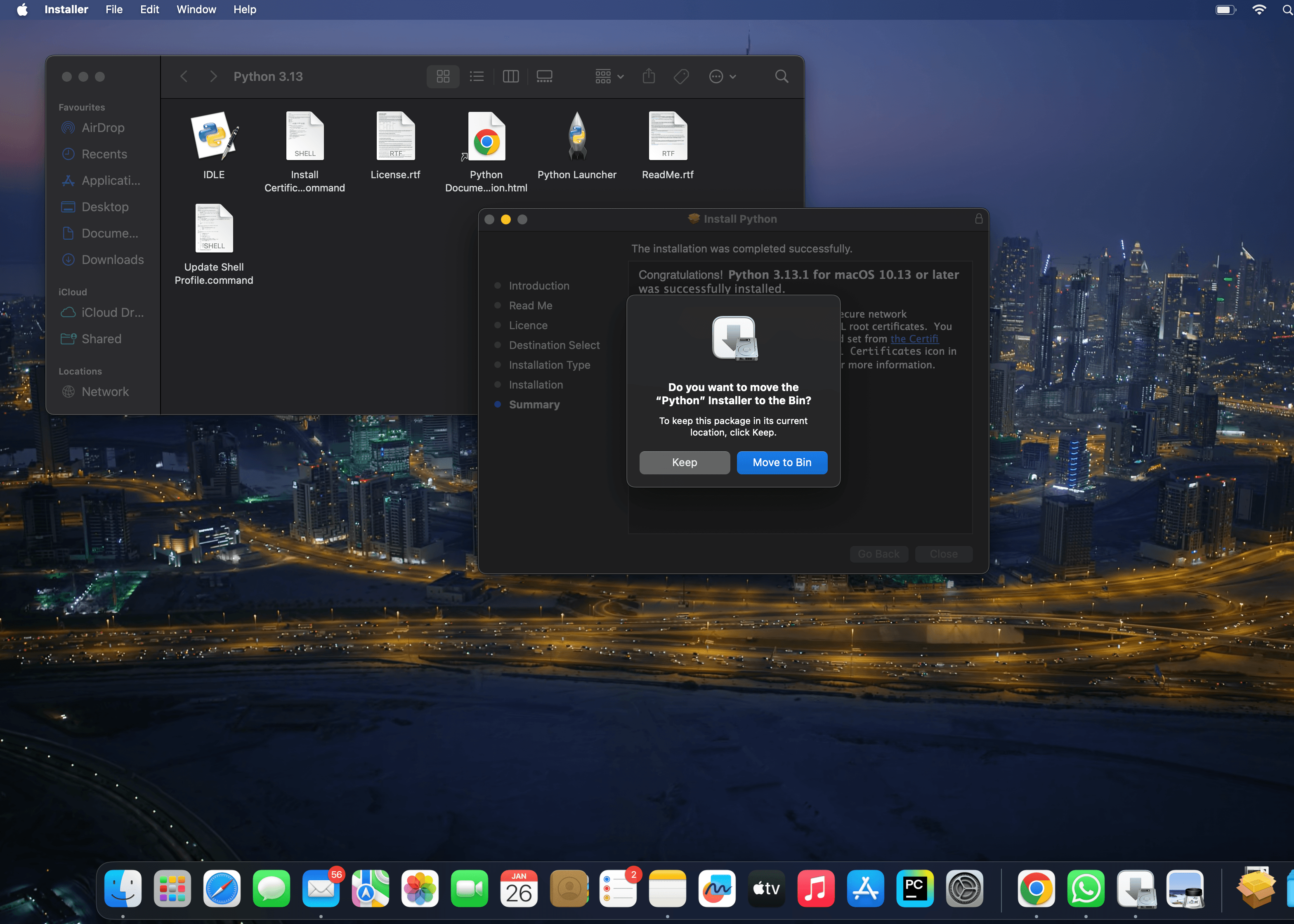
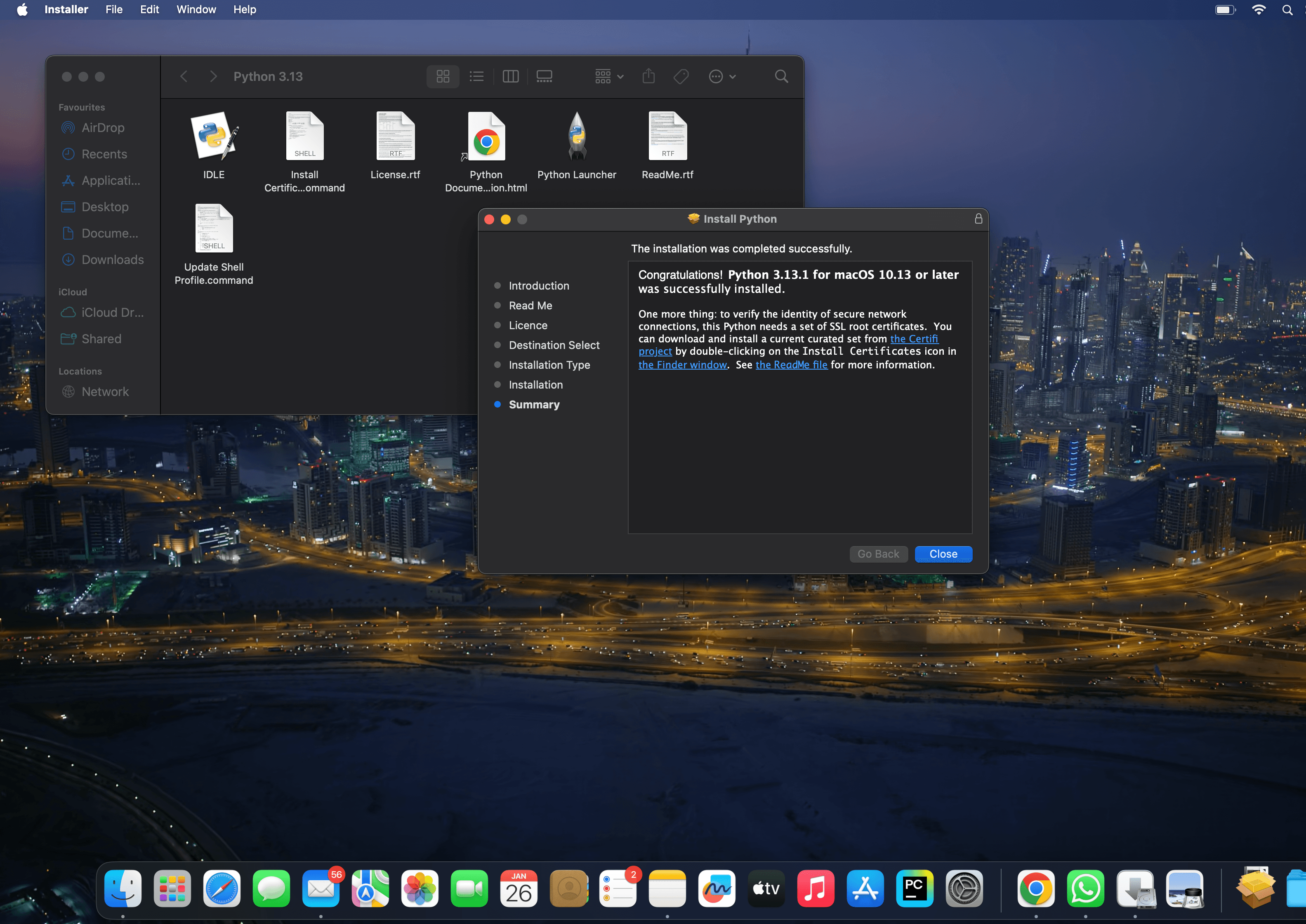
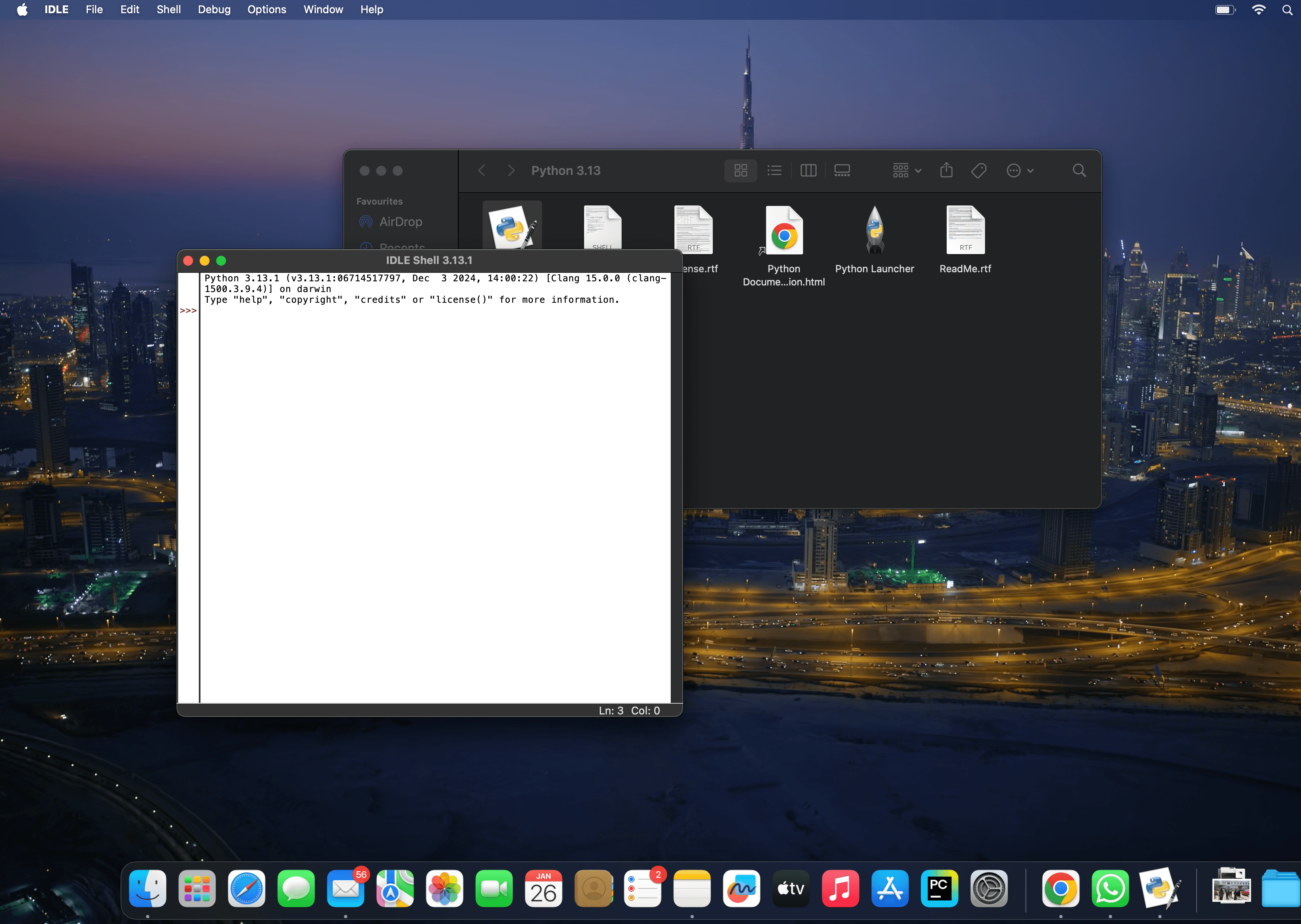
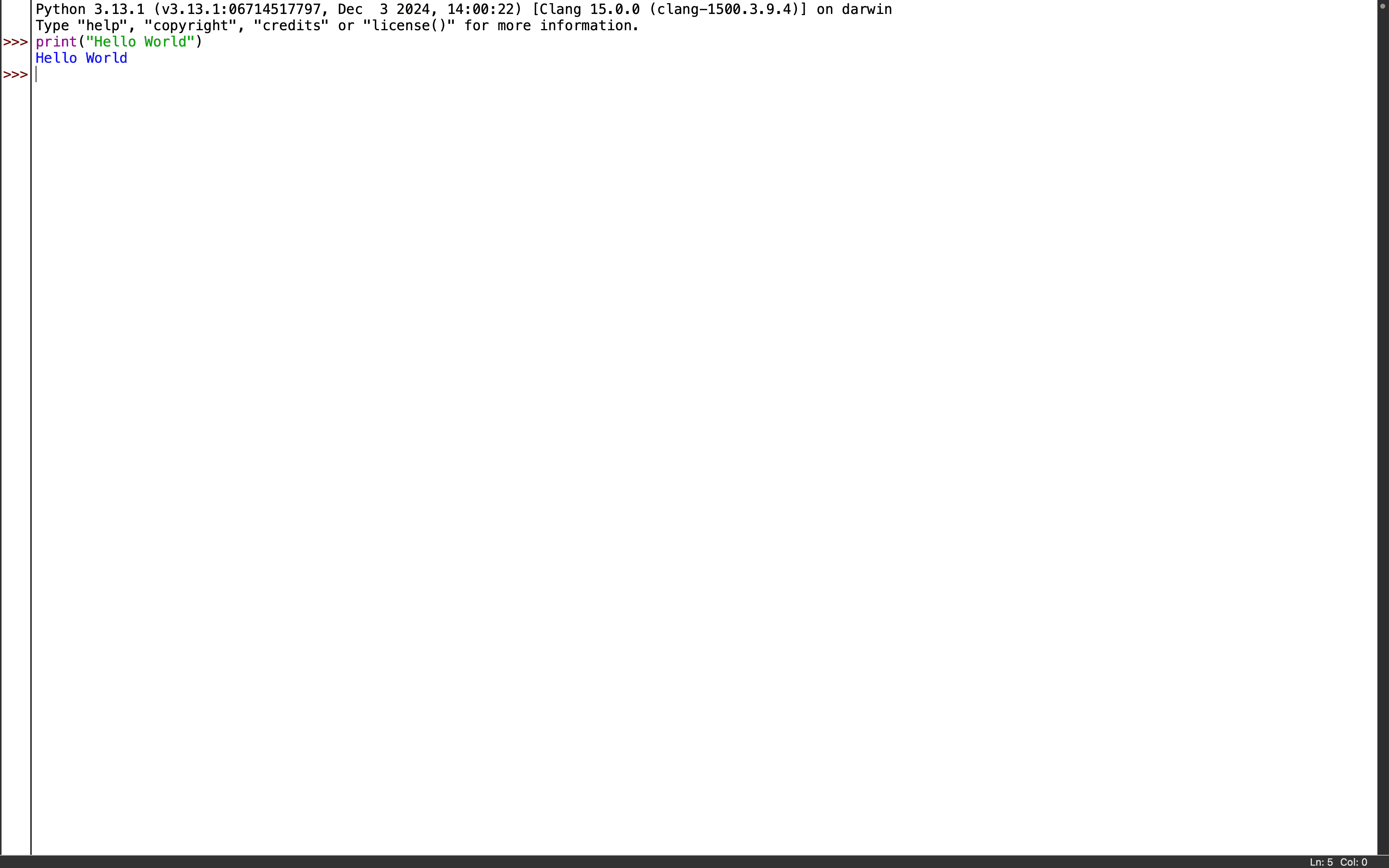 You can also check version in Terminal by giving the following command to check the version of python.
You can also check version in Terminal by giving the following command to check the version of python.