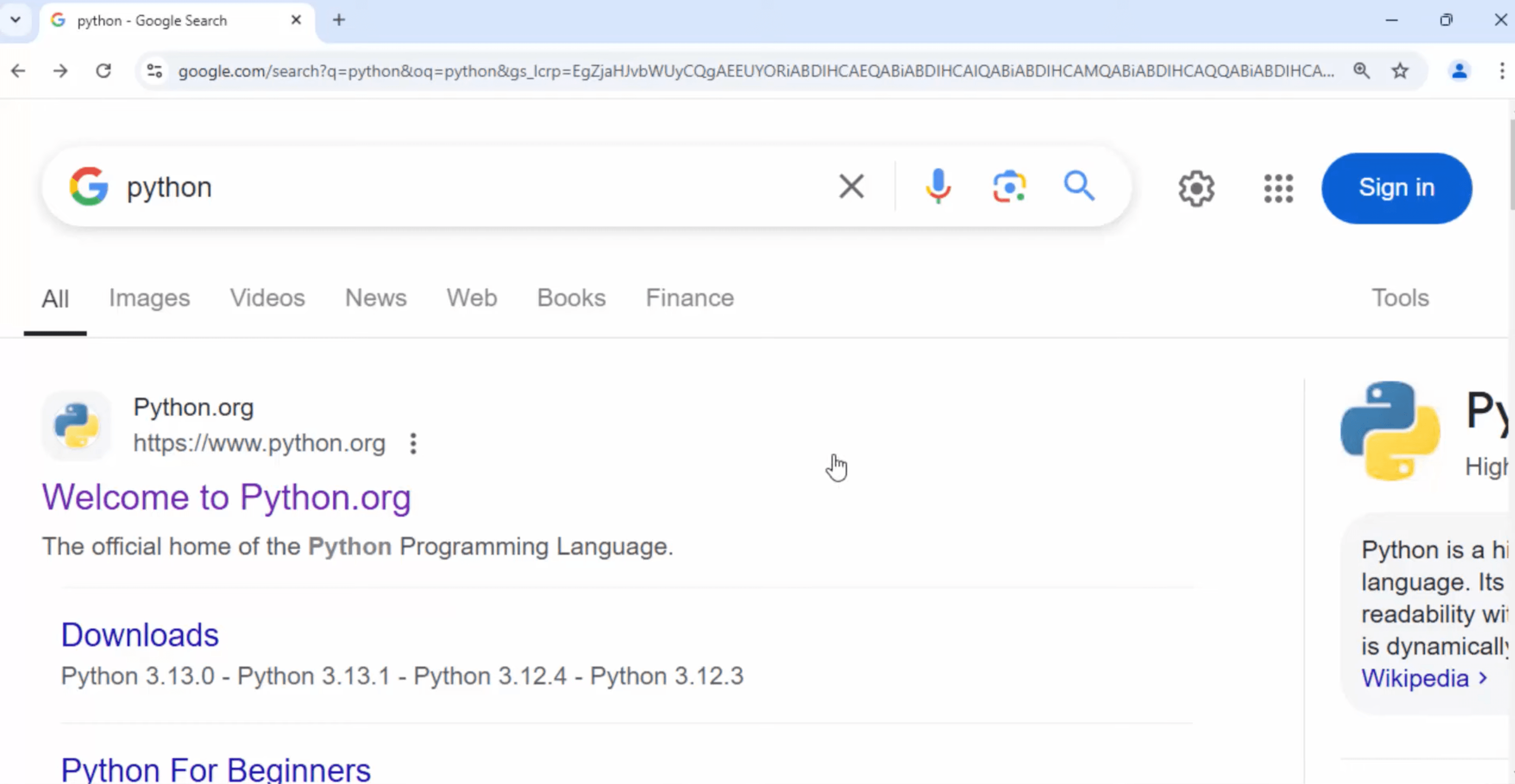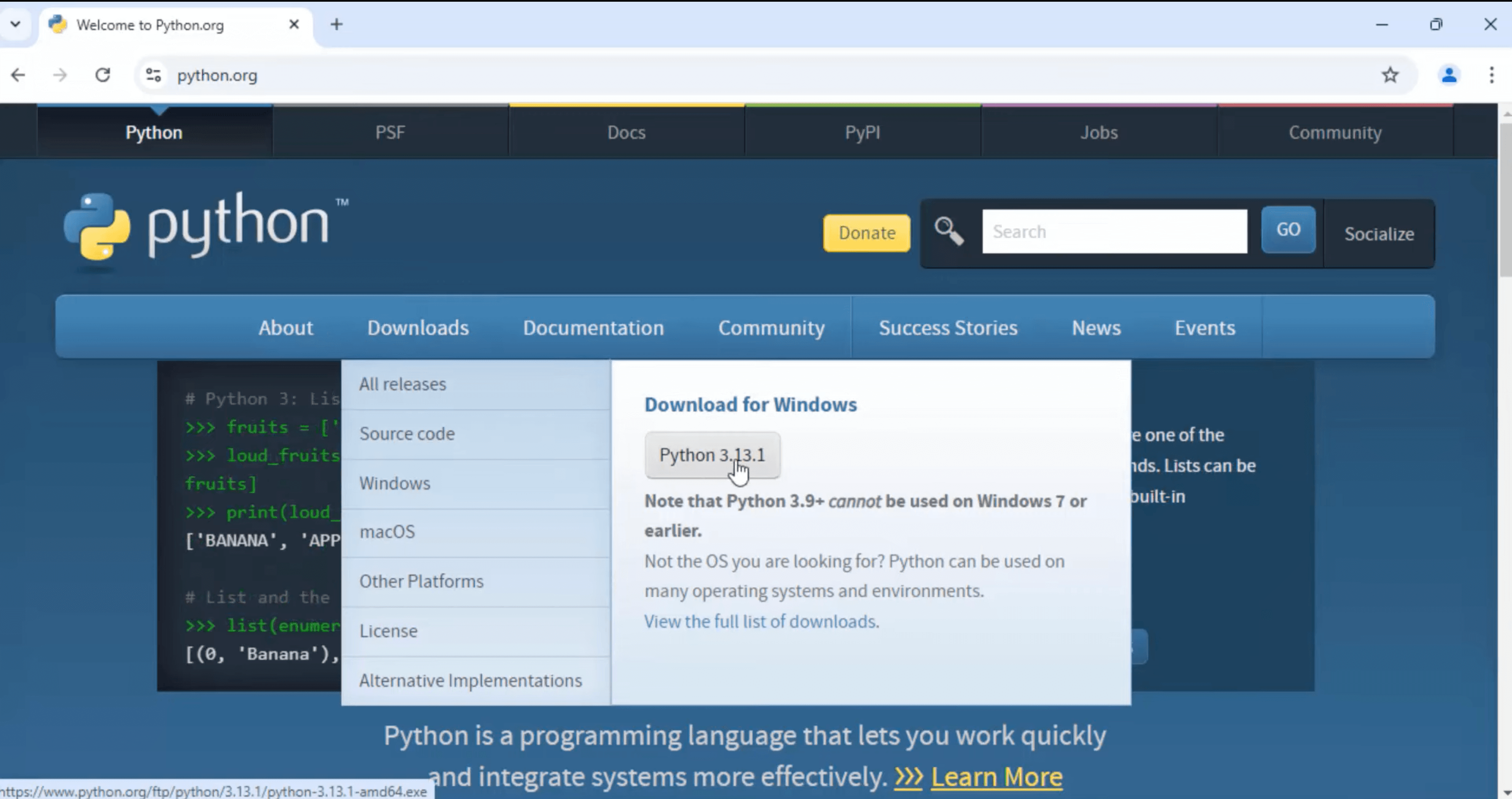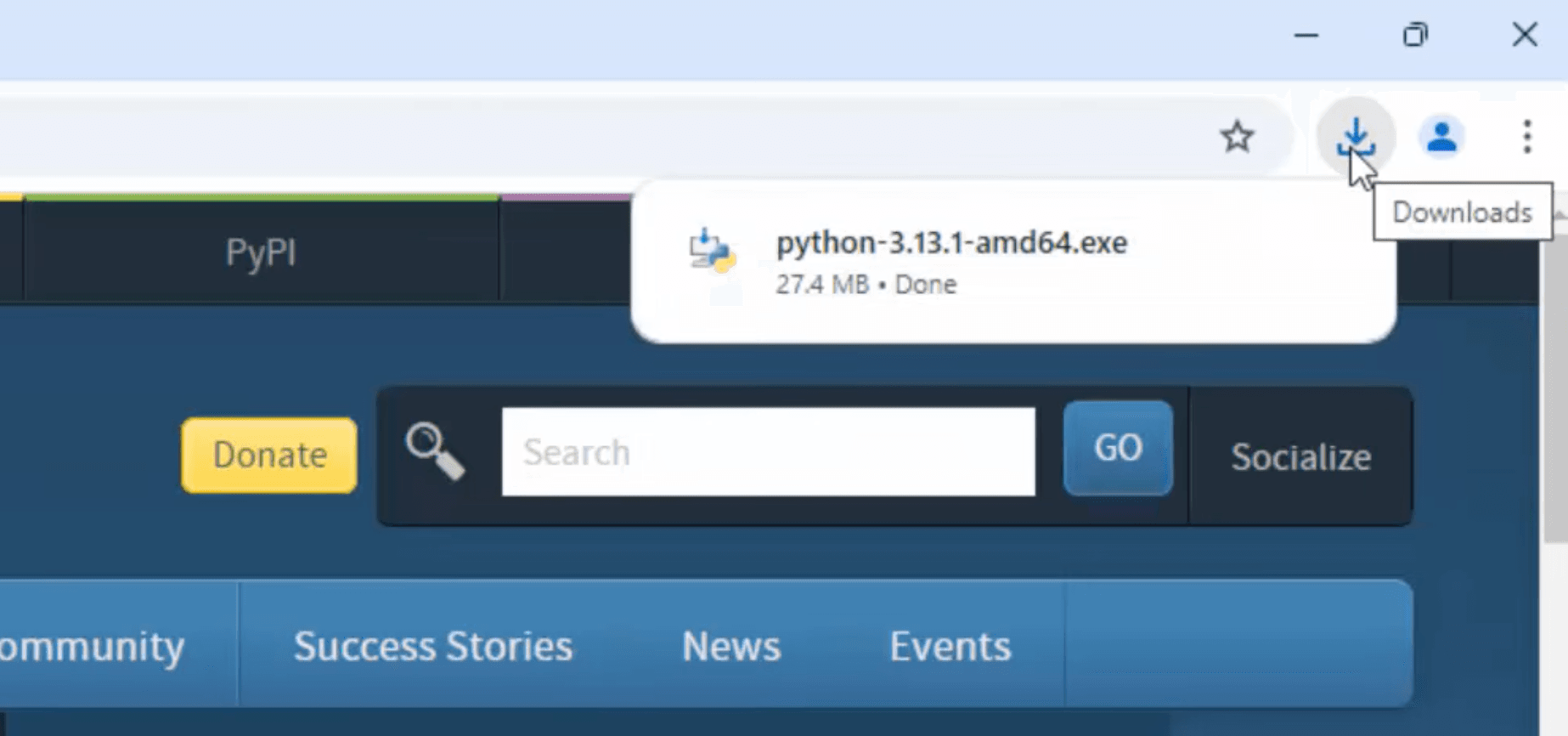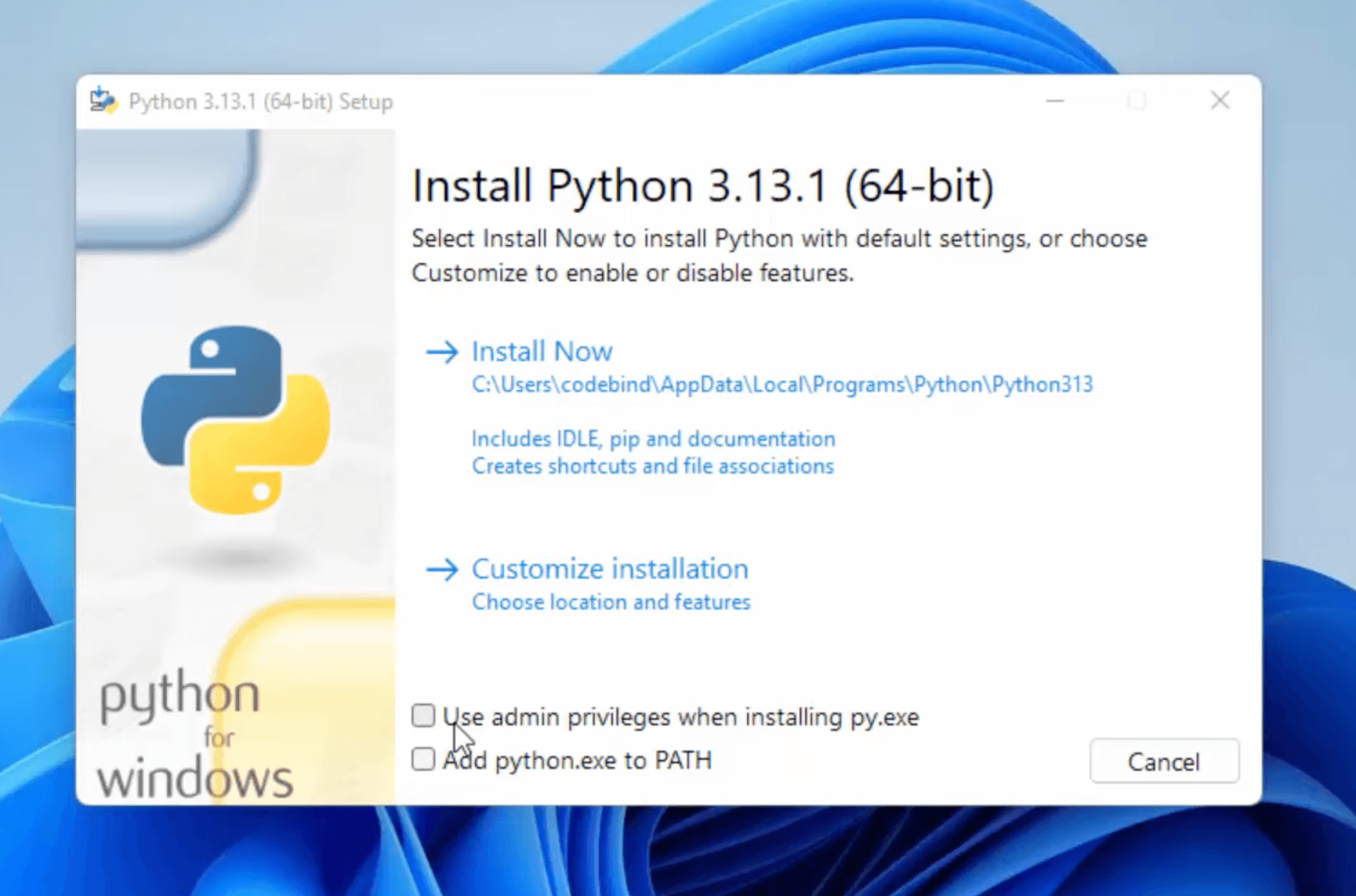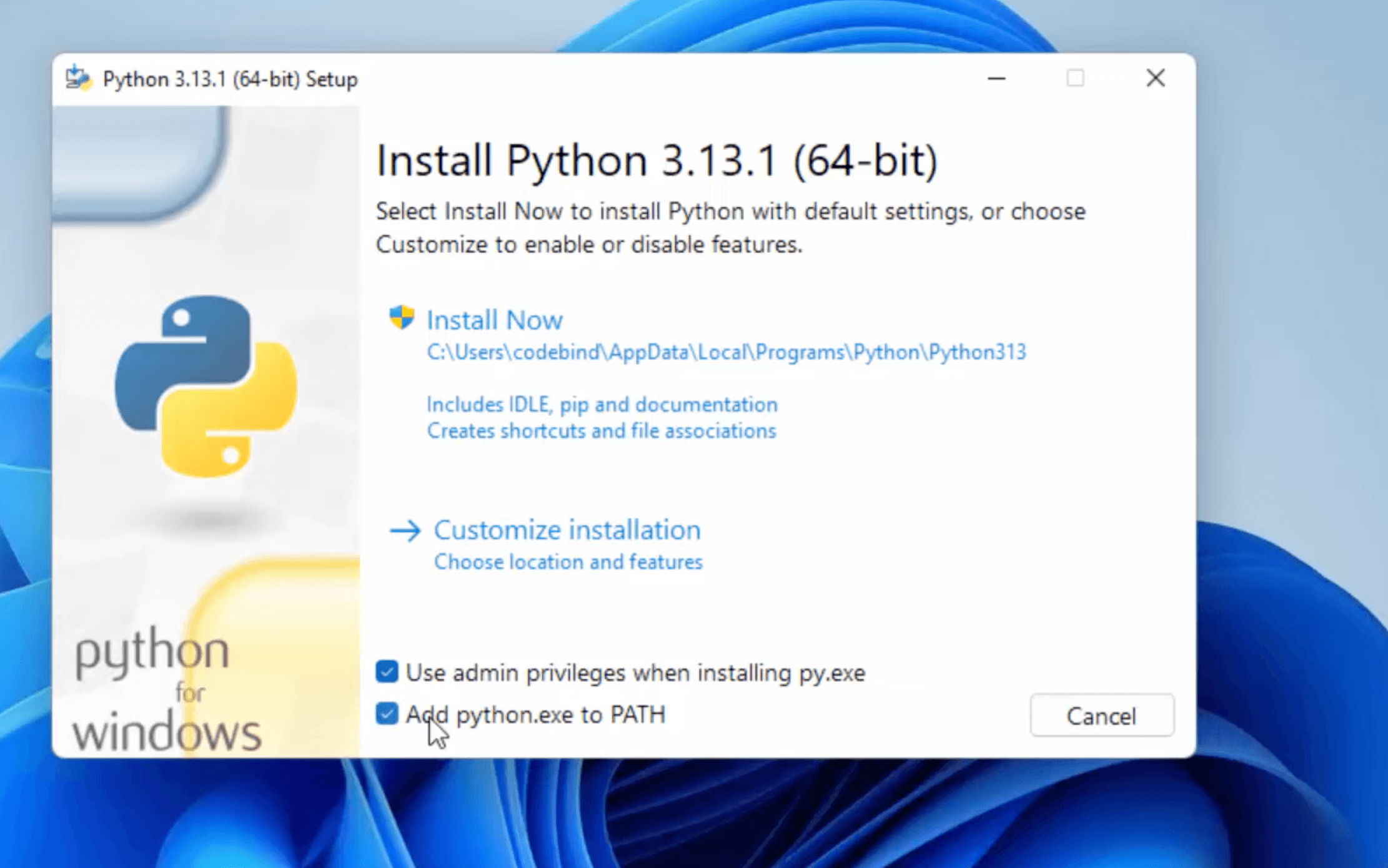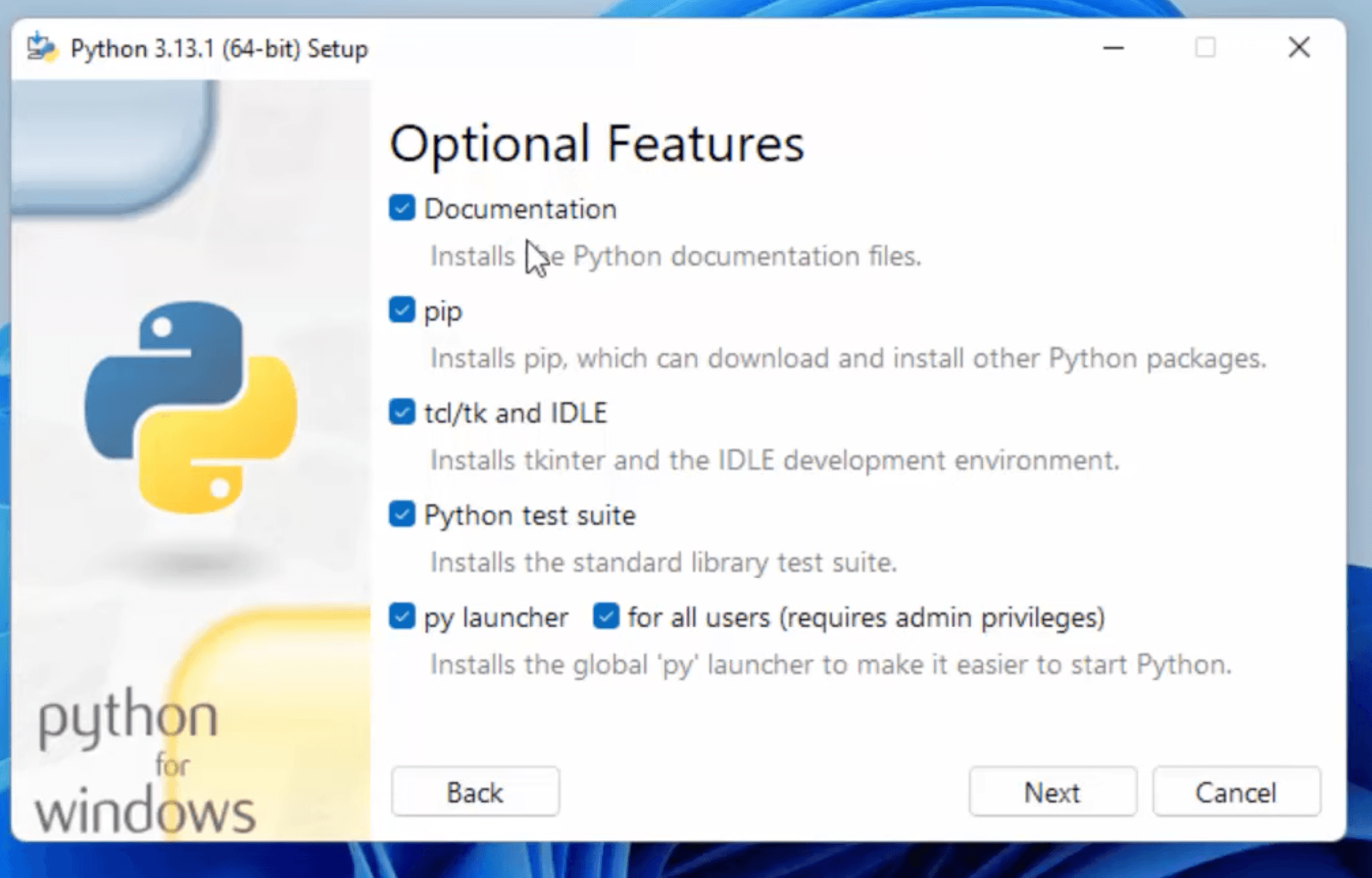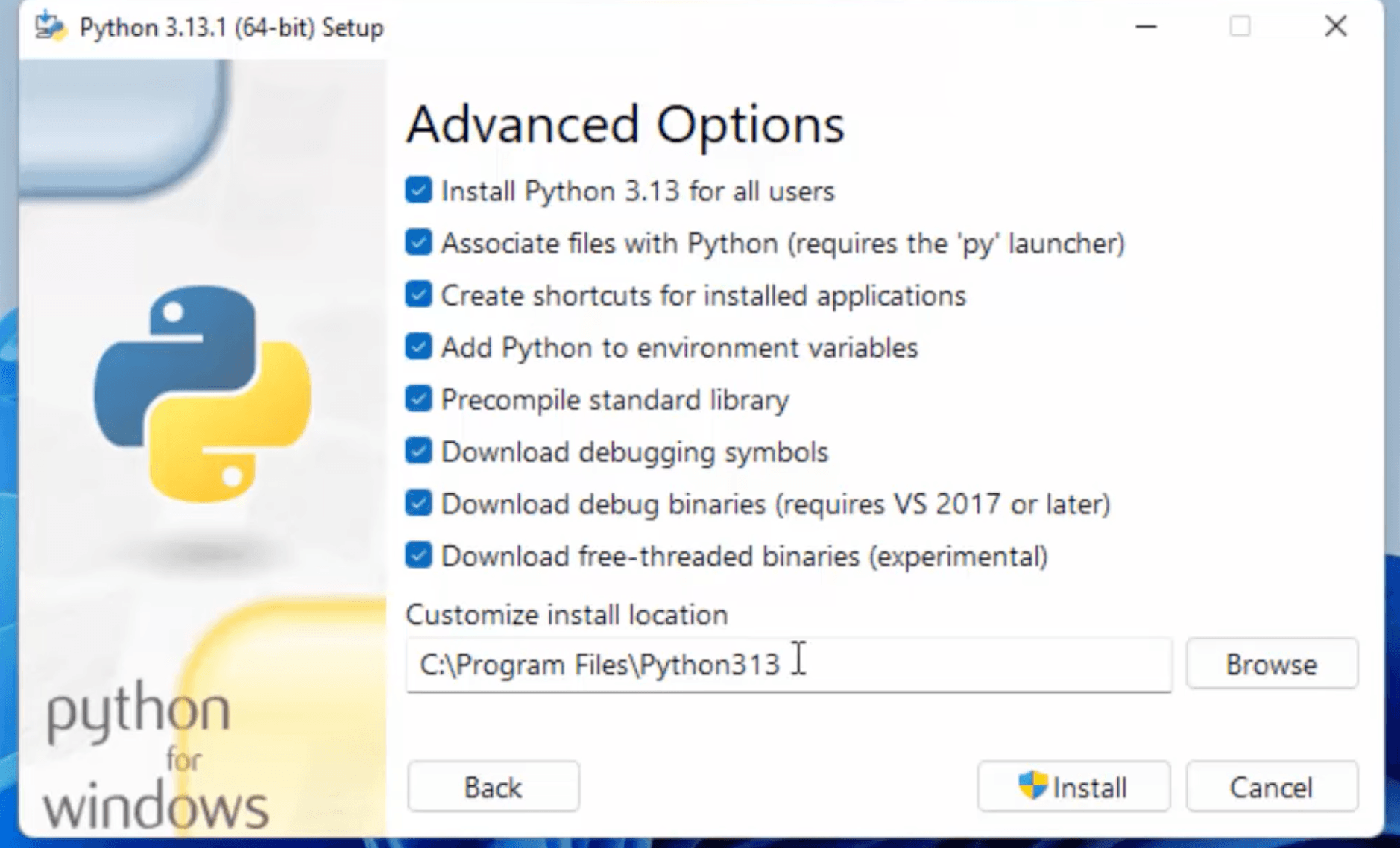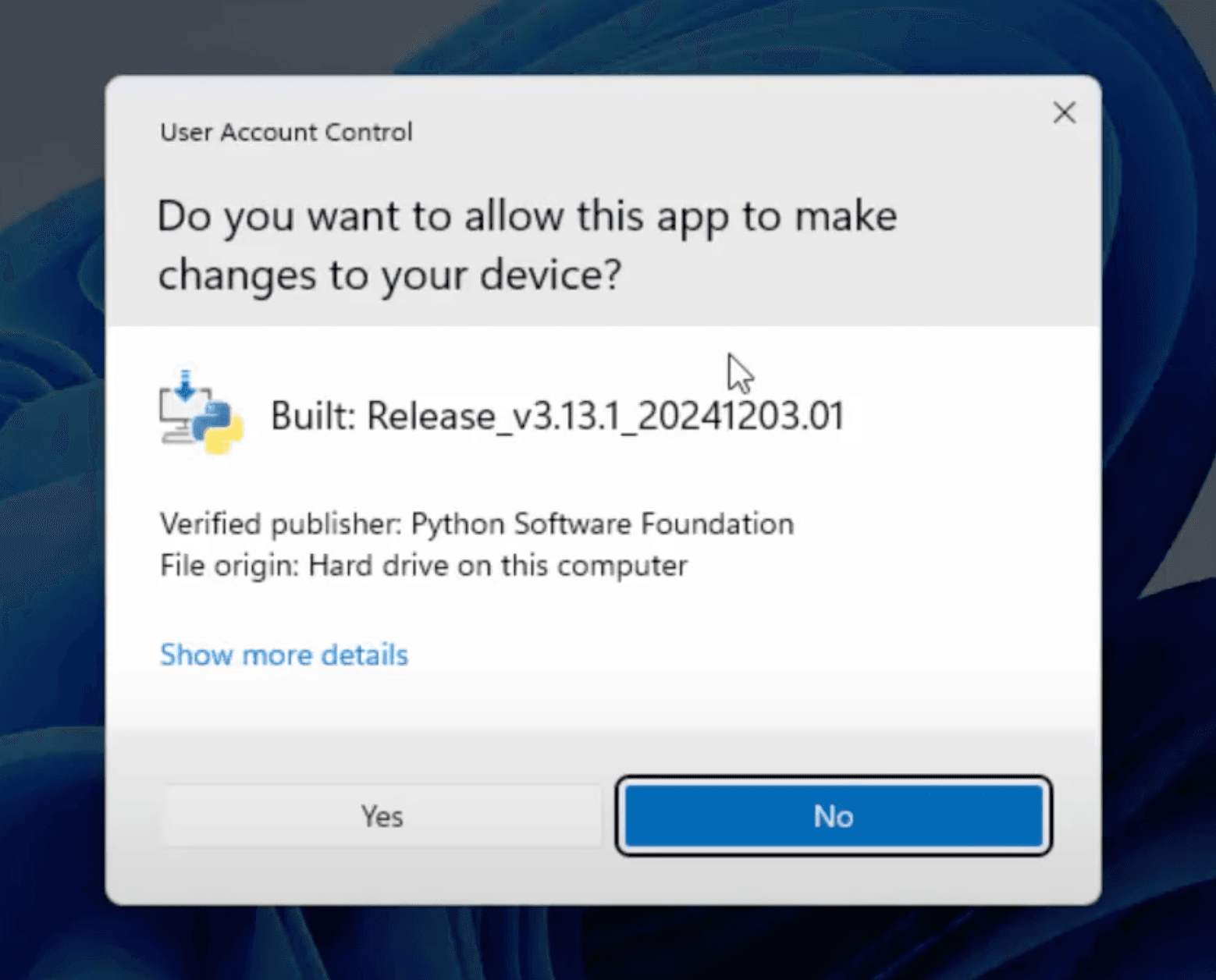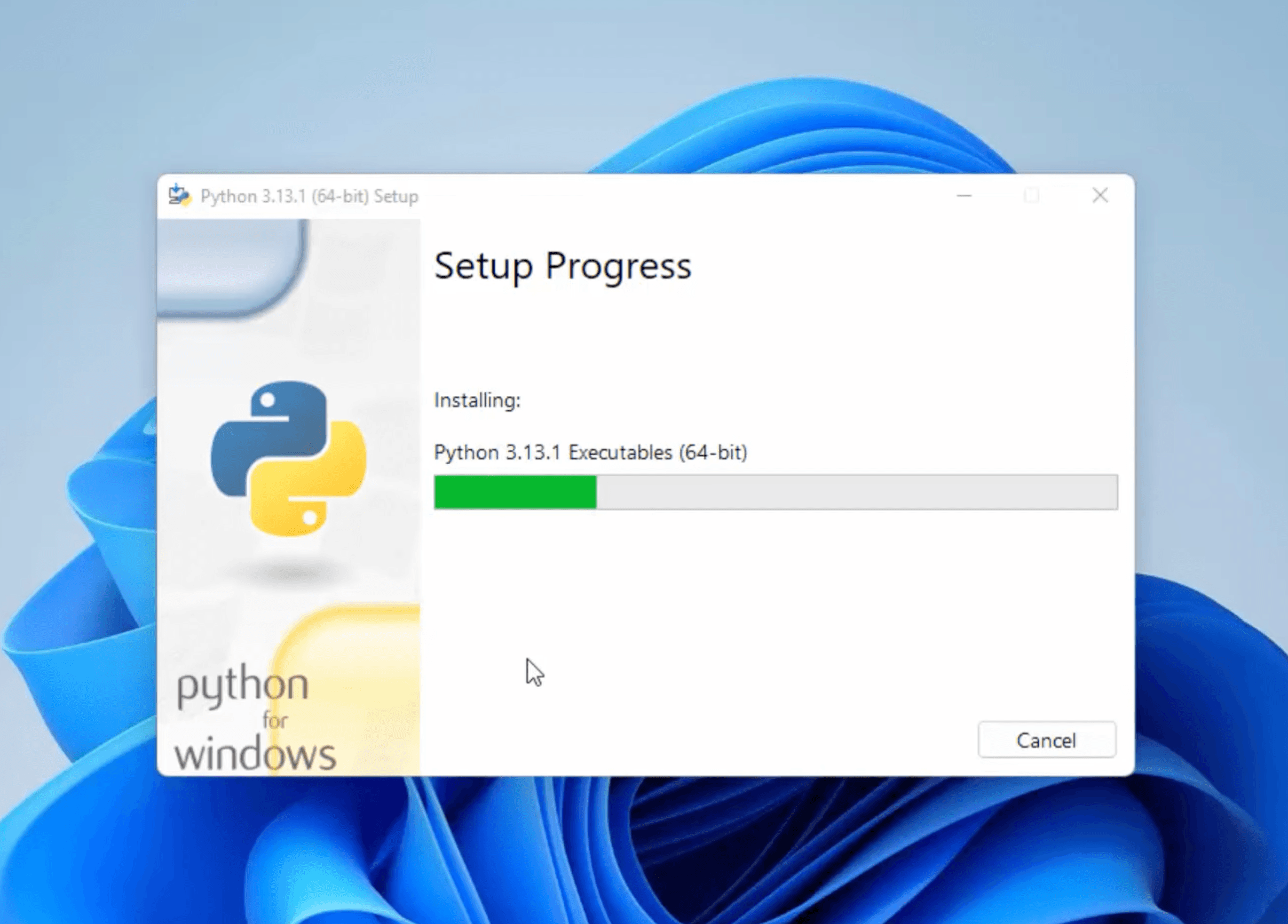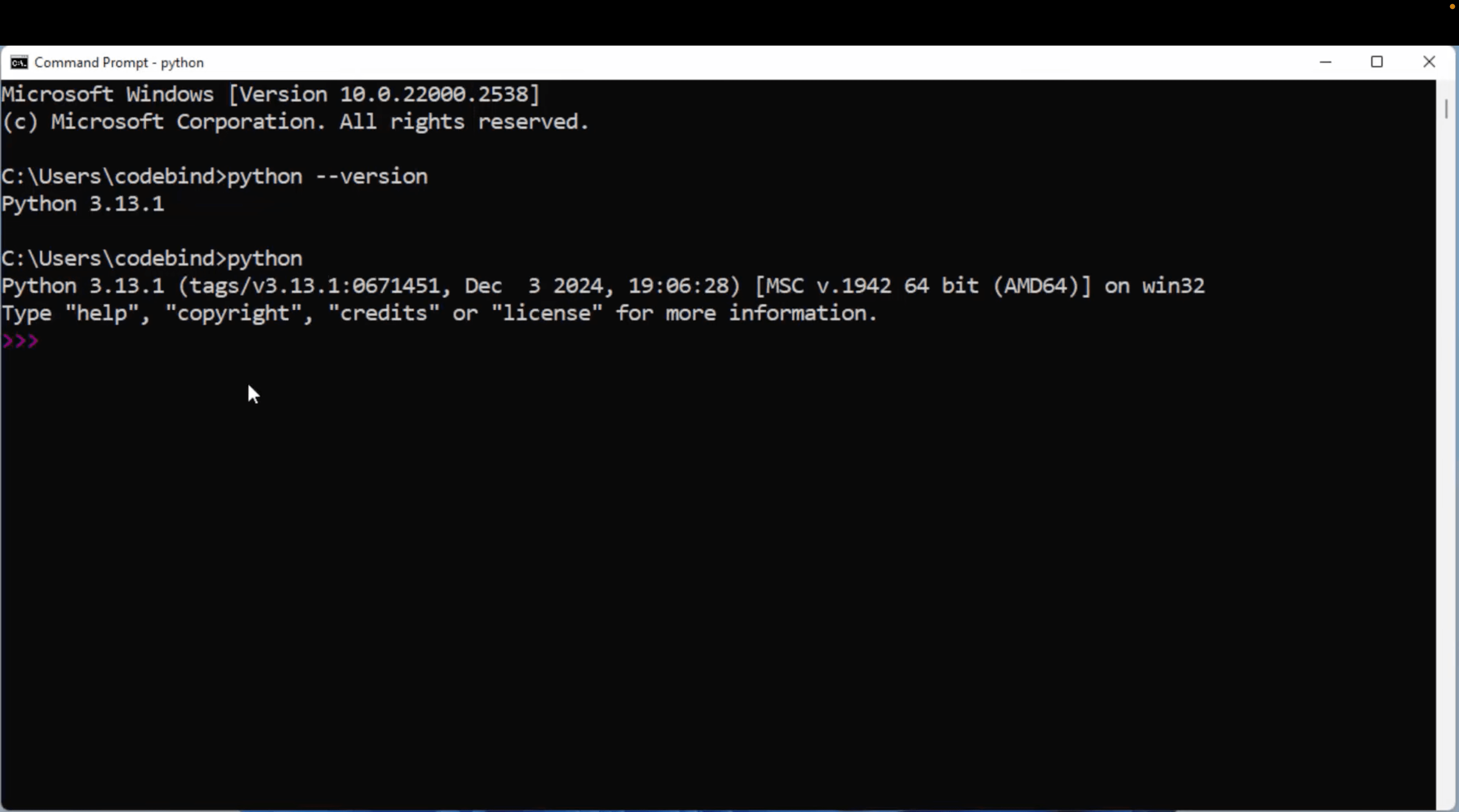- Python Features
- Python Installation
- PyCharm Configuration
- Python Variables
- Python Data Types
- Python If Else
- Python Loops
- Python Strings
- Python Lists
- Python Tuples
- Python List Vs Tuple
- Python Sets
- Python Dictionary
- Python Functions
- Python Built-in Functions
- Python Lambda Functions
- Python Files I/O
- Python Modules
- Python Exceptions
- Python Datetime
- Python List Comprehension
- Python Collection Module
- Python Sys Module
- Python Decorator
- Python Generators
- Python JSON
- Python OOPs Concepts
- Python Numpy Module
- Python Pandas Module
- Python Sqlite Module
- Open Google Chrome or any other web browser and search for Python.

- Visit the official Python website at python.org.

- Navigate to the Downloads section and select the latest stable release for Windows.Choose the appropriate installer based on your system architecture:
- For 64-bit systems: “Windows installer (64-bit)”
- For 32-bit systems: “Windows installer (32-bit)”

- Locate the downloaded installer file (e.g.,
python-3.x.x-amd64.exe) and double-click to run it.
- Check the box labeled “Add Python to PATH” to ensure you can run Python from the command line.Click on “Install Now” to proceed with the default installation.

- In the “Optional Features” section, you can select additional components like:
- Documentation
- pip (Python package installer)
- tcl/tk and IDLE (Python’s Integrated Development and Learning Environment)
- Python test suite
- py launcher

- Click “Next” and in the “Advanced Options” section, you can:
- Choose the installation location
- Add Python to environment variables
- Install for all users

- After selecting the desired options, click “Install” to begin the installation.


- Verify the Installation:
- Open the Command Prompt:
- Press
Win + R, typecmd, and press Enter.
pip --versionrun in command prompt andpython --version.